Unlinking your Instagram account
Unlink from Instagram Settings
- Go to Instagram and log in to the account that you linked with Gupshup.
- Go to your Instagram Profile and click the Settings (gear) icon.
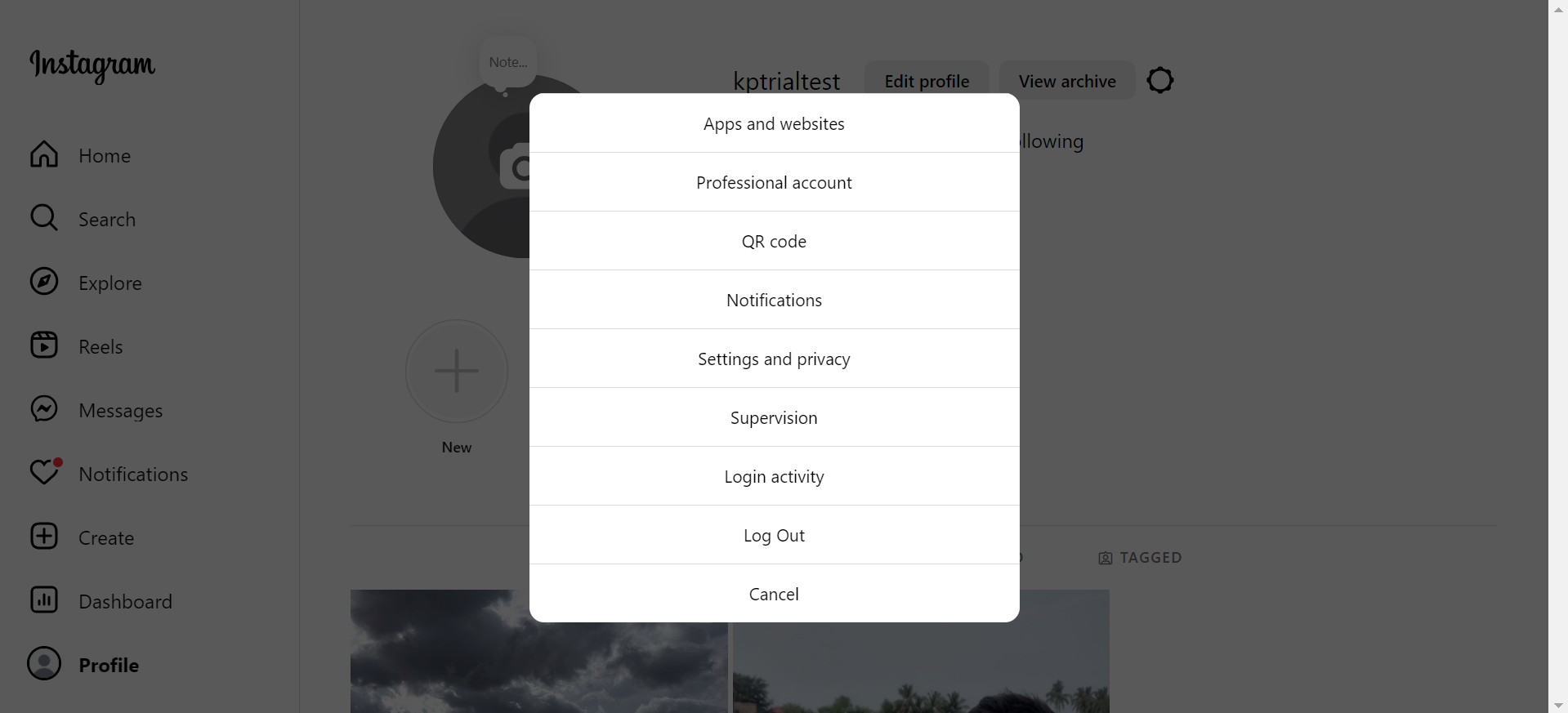
- Click Apps and websites.
- You can also click Settings and privacy and then go to Website permissions under Your app and media.
- Click Remove against Gupshup app under the Active tab.
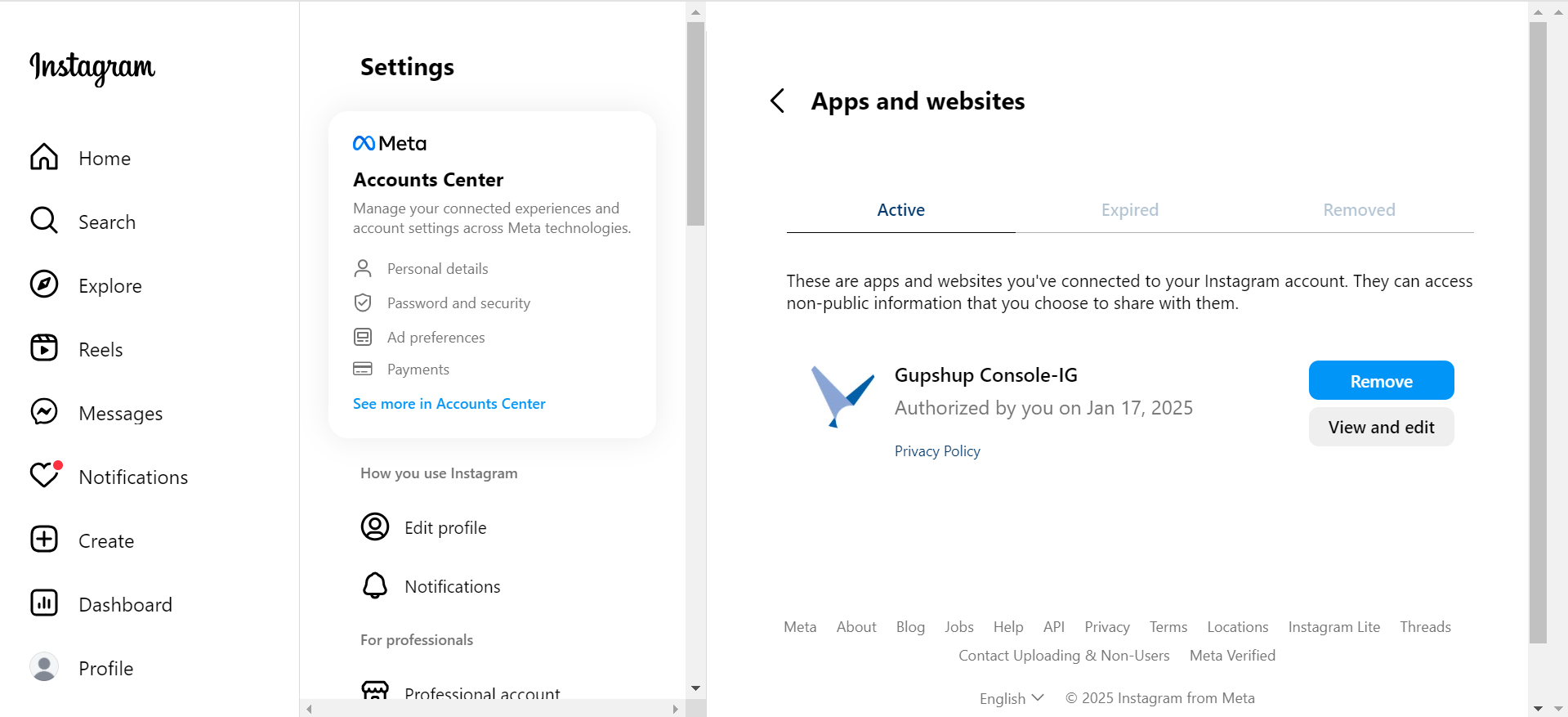
- Click Remove in the confirmation popup.
- Your Instagram account will be unlinked from Gupshup.
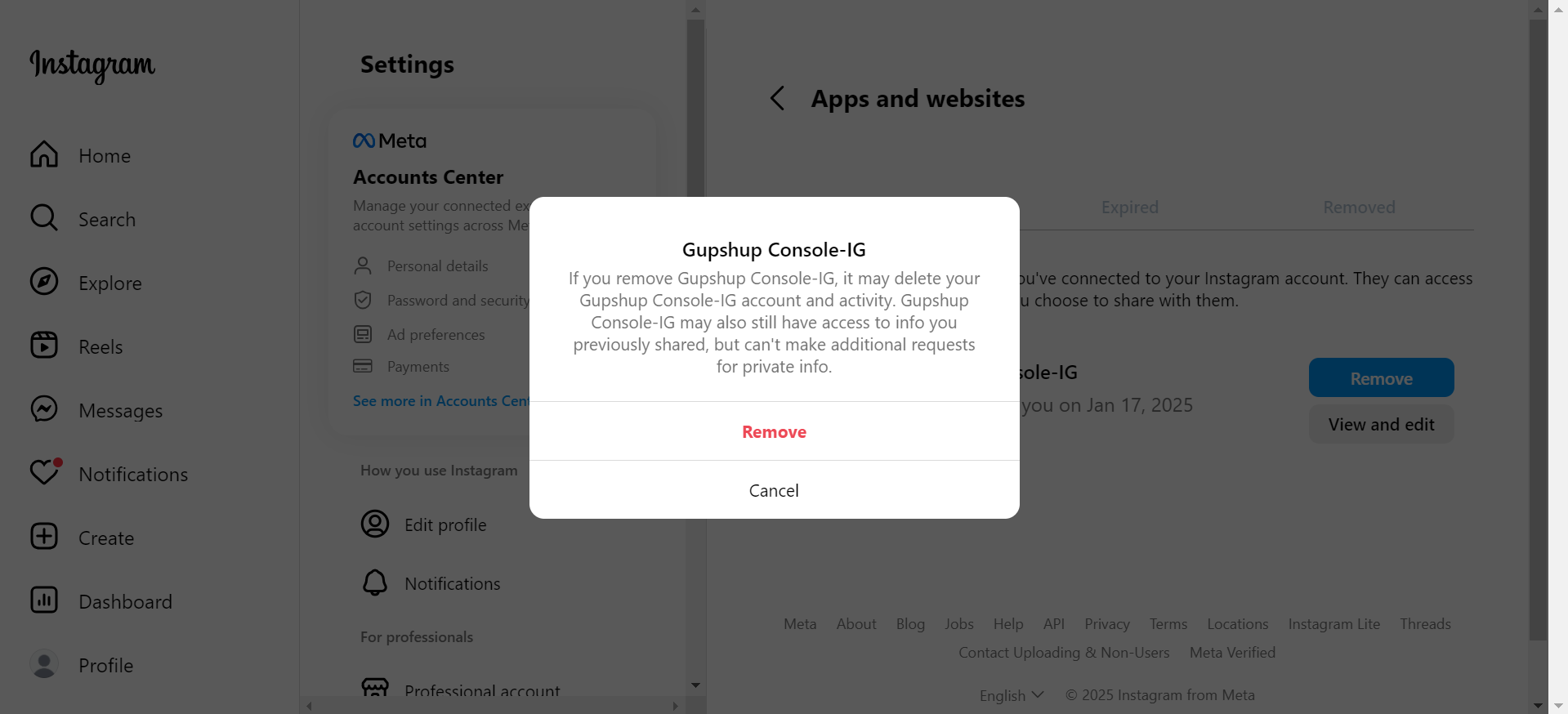
Linked your Instagram account by logging in with Facebook?
- Go to Facebook and log in to the account which you used to link the Instagram account previously.
- Click on the Account icon in the top right corner of the screen and select Settings & privacy.
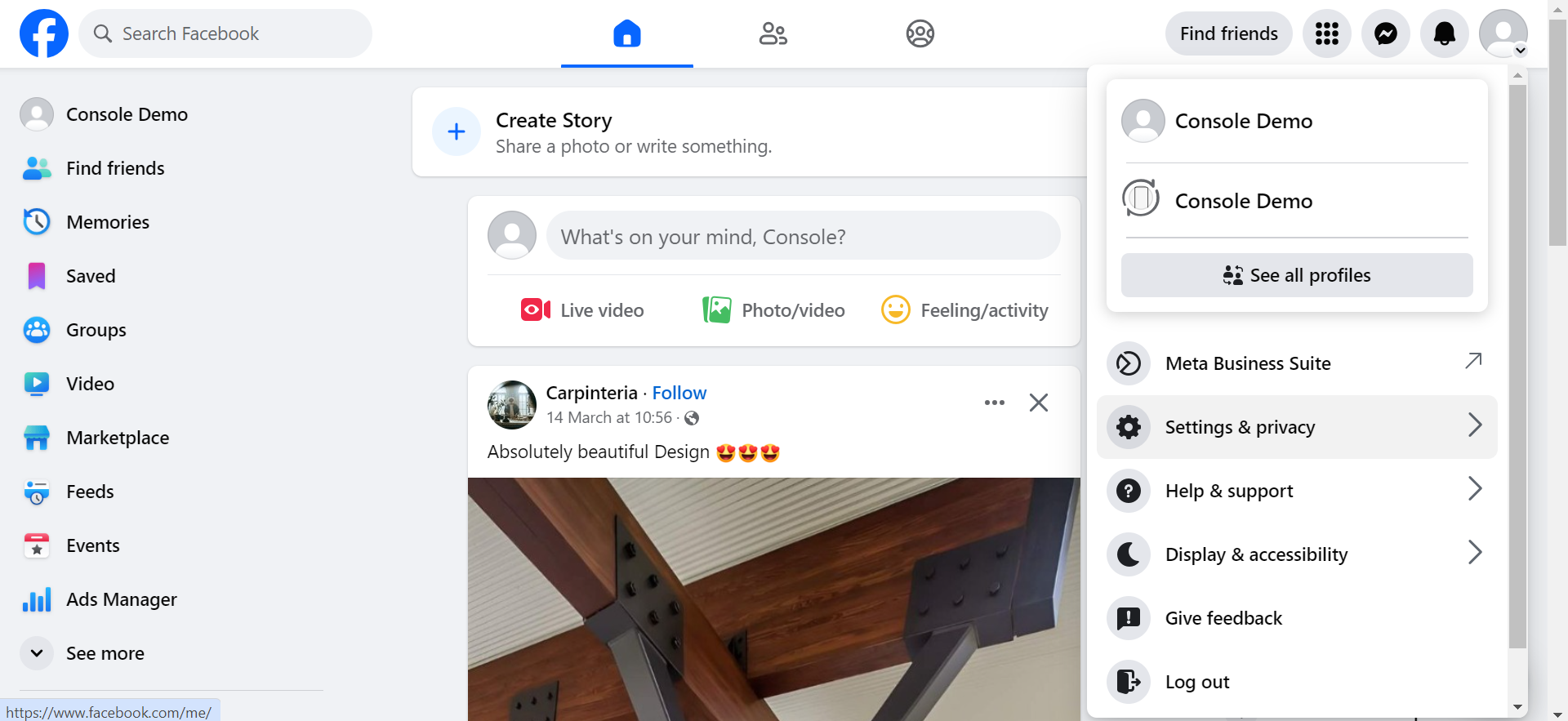
- Select Settings and go to Business integrations under the Your activity section in the navigation sidebar on the left.
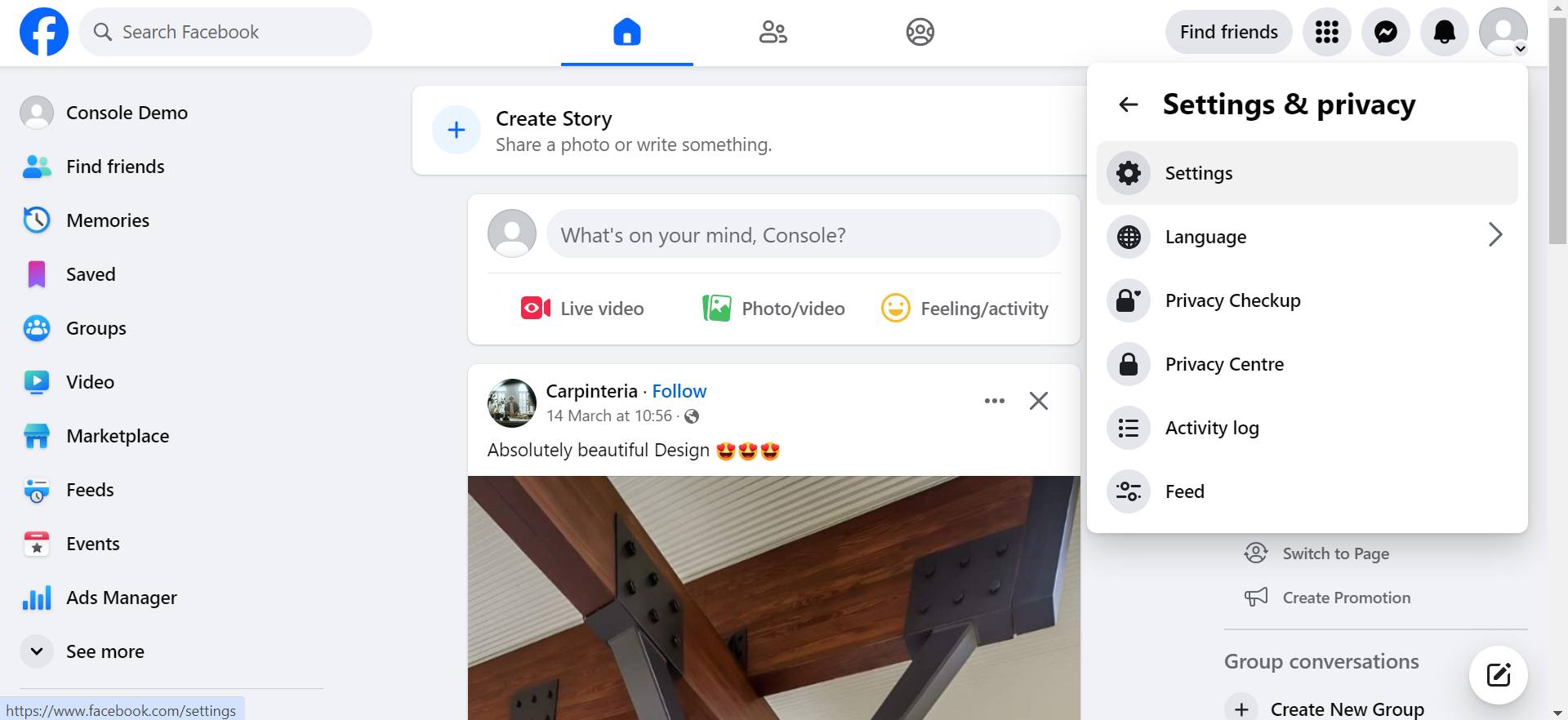
- Click the Remove button next to Gupshup Bot.
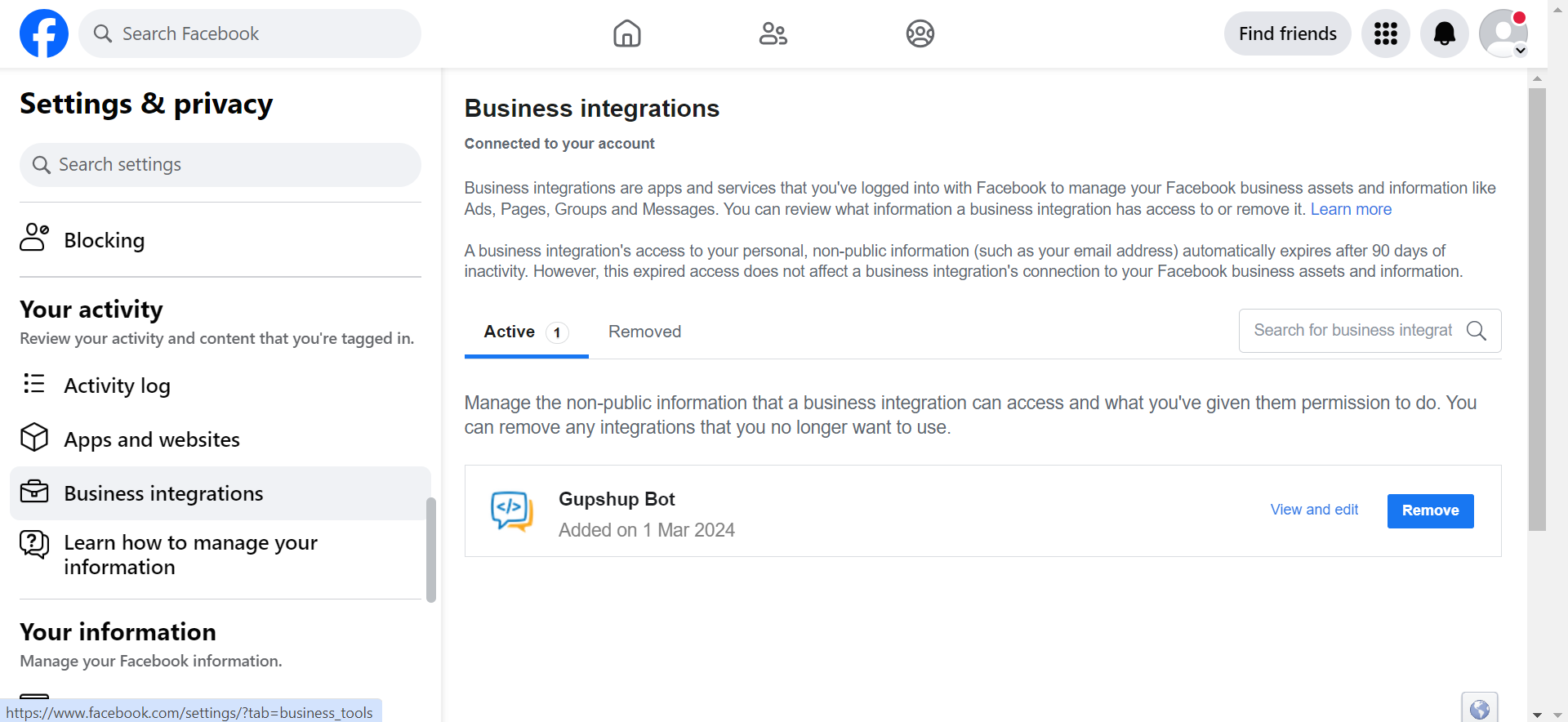
- Click Remove again in the confirmation popup.
Please ensure that the "Send notification..." checkbox is ticked before you click Remove.The checkbox being ticked informs us about the unlinking. You won't be able to utilize the project to go live again if the checkbox isn't ticked.
- Your Instagram account has now been successfully unlinked.
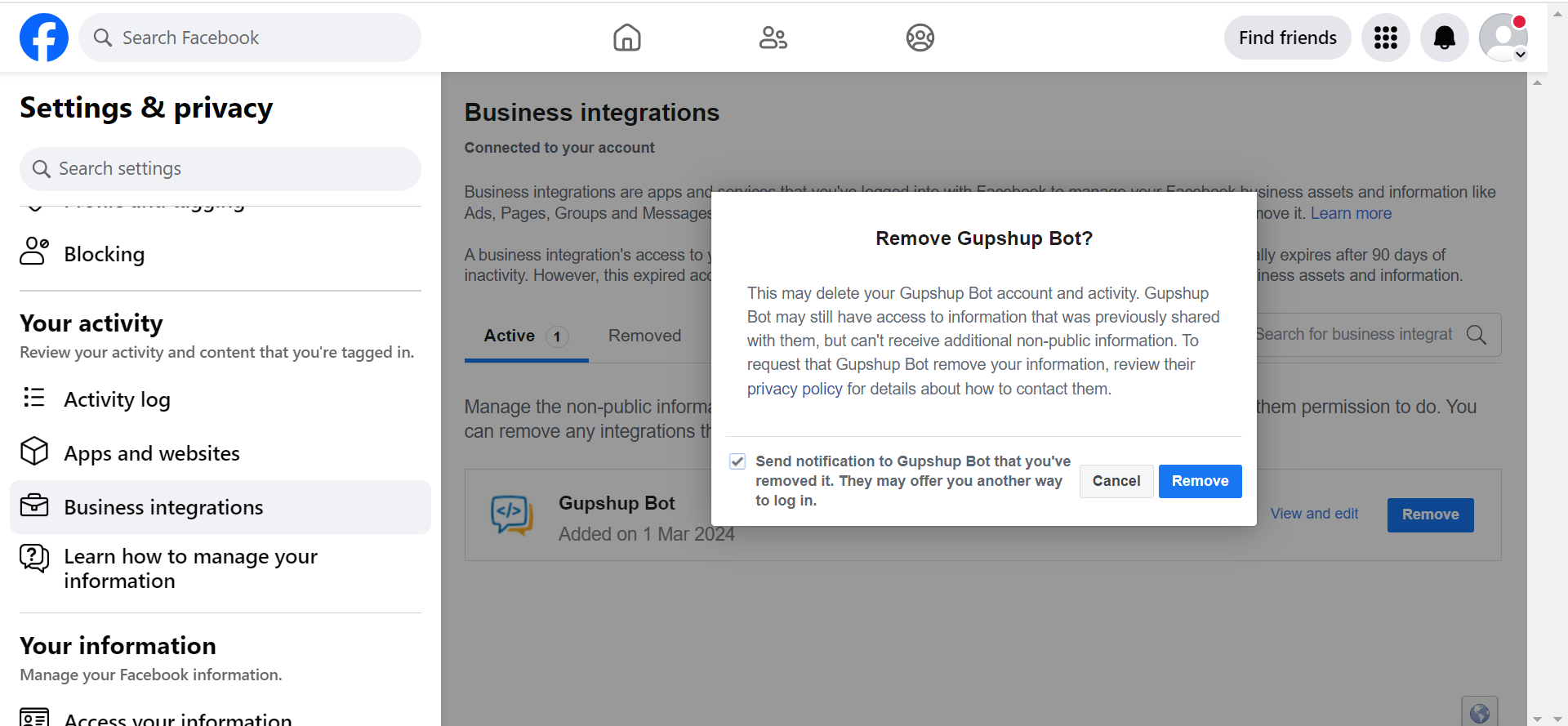
Updated 8 months ago
What’s Next