Welcome to Gupshup Console
Your unified platform for conversational messaging across WhatsApp, SMS, Web, and Instagram. Manage campaigns, bots, and customer support all in one place.
What is Gupshup Console? 🚀
Gupshup Console is your unified conversational messaging platform that brings together all your customer engagement tools in one powerful interface. Whether you're running marketing campaigns, deploying chatbots, or managing customer support, Console simplifies multi-channel communication across WhatsApp, SMS, Web, and Instagram.
Start your conversational journey with our comprehensive platform designed for modern customer engagement.
Migrate from smsgupshup.com seamlessly and manage multiple accounts through Extensions in one unified interface.
🏗️ How Console is Organized
Projects & Organizations
Console organizes all features within Projects. Your organization can have multiple projects, and you can easily switch between them using the project selector in the top-left corner.
Understanding Project Structure
Organization Level:
- Multiple projects under one organization
- Centralized billing and usage tracking
- Cross-project user management
Project Level:
- Dedicated workspace for specific use cases
- Feature-specific access controls
- Individual usage analytics and billing
User Management & Permissions
Project Admins can:
- Add and manage users
- Assign specific feature modules
- Control access to Campaign Manager, Bot Studio, etc.
- Monitor project usage and billing
Project Members get:
- Access to assigned feature modules
- Role-based permissions
- Collaborative workspace access
- Usage visibility within their scope
🔧 Core Features & Navigation
Create and manage multi-channel marketing campaigns
- SMS and WhatsApp bulk messaging
- Campaign scheduling and automation
- Performance analytics and reporting
- Template management and approval workflows
Perfect for marketing teams running promotional campaigns
📱 Supported Channels
Business API integration with rich media support and verified business profiles.
Global SMS delivery with delivery tracking and two-way messaging capabilities.
Embeddable web widgets with customizable design and seamless integration.
Direct message automation and customer engagement on Instagram Business.
🚀 Quick Start Guide
Step 1: Set Up Your First Project
- Navigate to the project selector (top-left)
- Create a new project or select an existing one
- Configure your project settings and branding
Step 2: Choose Your Use Case
- Marketing Campaigns → Start with Campaign Manager
- Customer Support → Begin with Agent Assist
- Automation → Explore Bot Studio
- Multi-channel Strategy → Configure Channels
Step 3: Connect Your Channels
- Go to the Channels section
- Set up your preferred messaging channels
- Complete the verification process
- Test your connection
💡 Pro Tips for Getting Started
For Marketing Teams:
- Start with Campaign Manager and WhatsApp integration
- Use template approval workflows for compliance
- Set up analytics to track campaign performance
For Support Teams:
- Begin with Agent Assist and web chat integration
- Configure customer context and history settings
- Implement bot handoff for seamless escalation
For Developers:
- Explore Integrations section for API access
- Use Bot Studio for custom conversation flows
- Implement Customer360 for unified customer data
💰 Billing & Usage Tracking
If you're using Wallet (USD), monitor your usage and spending directly within each project:
- Real-time Usage: Track message volume and API calls
- Project-level Billing: See costs broken down by project
- Usage Analytics: Understand consumption patterns
- Budget Controls: Set limits and alerts for cost management
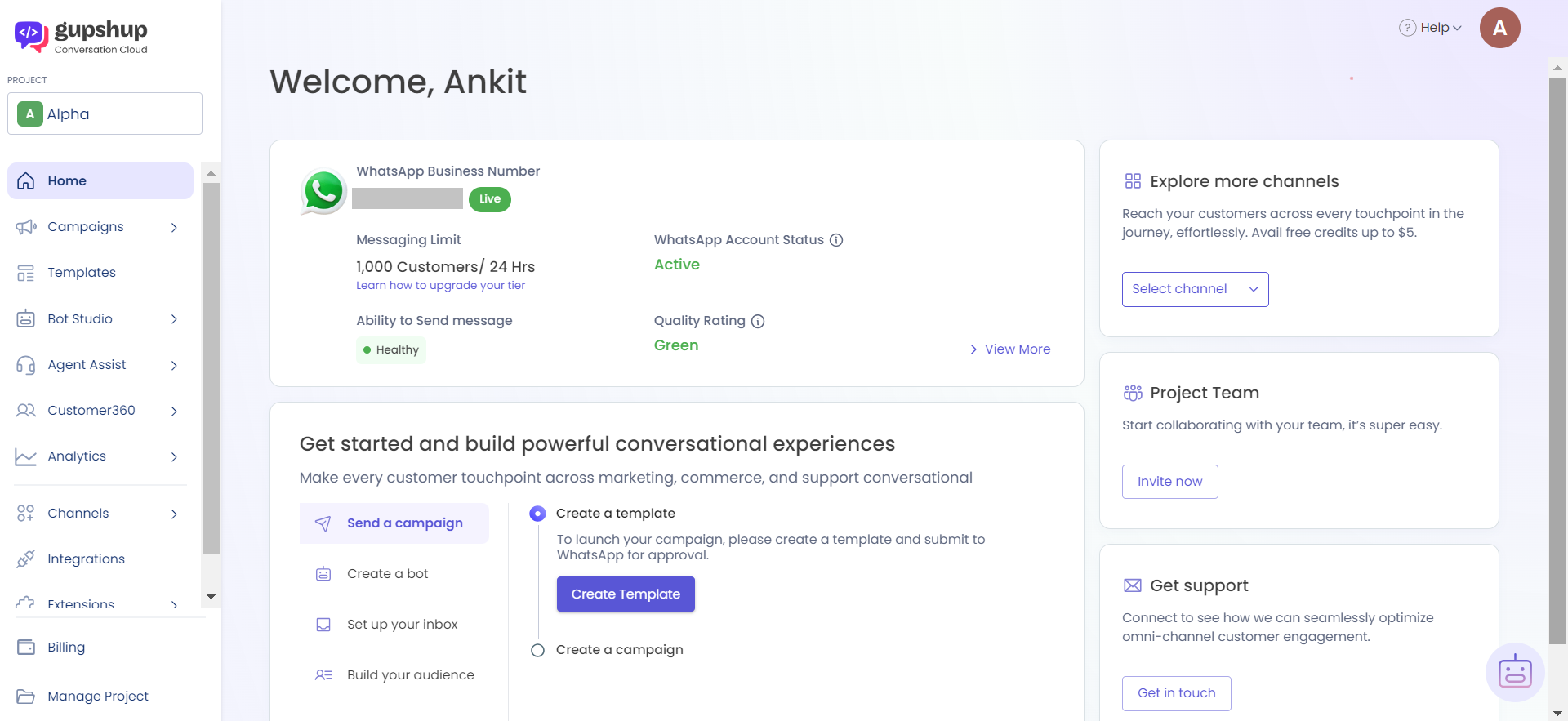
📚 What You'll Find in This Documentation
This comprehensive guide covers everything you need to master Gupshup Console:
Learn to create, manage, and optimize multi-channel marketing campaigns.
Build intelligent chatbots with our visual editor and advanced NLP.
Enhance customer support with AI-powered assistance tools.
Configure WhatsApp, SMS, Web, and Instagram integrations.
Connect Console with your existing tools and workflows.
Get a complete view of your customer interactions and data.
Drive conversions with WhatsApp-integrated advertising campaigns.
Manage legacy accounts and extend Console functionality.
🆘 Need Help?
Our support team is here to help you succeed with Gupshup Console.
Contact Support
For technical questions and platform support:
📧 Email: [email protected]
What to include in your support request:
- Your project name and organization
- Specific feature or channel you need help with
- Description of the issue or question
- Screenshots or error messages (if applicable)
Response Times:
- General inquiries: 24-48 hours
- Technical issues: 12-24 hours
- Critical issues: 2-4 hours
Ready to transform your customer conversations? Let's get started! 🎉
Updated about 1 month ago