Dashboard
Live Metrics
Live Metrics show the real-time live data of users and messages. It updates every 5 seconds.

- Active Users shows the number of users who have exchanged at least one message in the past 120 mins and today.
- Total Messages shows the total messages that have been exchanged in the past 120 mins and created today.
Please note that for time slots between 00:00 AM - 02:00 AM, data for the past 120 mins will be fetched from the previous day as well.
You can find a more detailed view of the trends over time by clicking the icon next to the Live Metrics section header.
Export
The Export option enables you to download the data present on the Dashboard. You can select which data you wish to export and if you need past data as well.
Benchmarking (Change percentage)
This feature shows if there has been a rise or dip in the metrics compared to the previous date range. A rise is shown by a green arrow pointing upwards and dip is shown by a red arrow pointing downwards.
The previous date range considered for bench-marking will always be equal to the current date range used for bench-marking. For example, if the current select date range is 15 Jun - 21 Jun (7 Days), previous date range considered for comparison will be 8 Jun - 14 Jun (7 Days).
Message Insights
This section provides metrics pertaining to messages, including total count, the bifurcation, and trends over time.

- Total Messages is the total number of messages exchanged between the bot and the customer.
- Customer Messages is the number of messages given as an input by the customers.
- Bot Messages is the number of messages given as an output by the bot.
- Inactivity Nudges are specialized Bot Messages that have been sent to re-engage users after a period of inactivity.
- The number of Bot Messages includes the number of Inactivity Nudges.
- If there are no Inactivity Nudges, the separate section inside Bot Messages will not be visible.
- Inactivity Nudges are specialized Bot Messages that have been sent to re-engage users after a period of inactivity.
Message Trends
- The line graph showcases the total messages (bot + customer) versus time.
- The line graph also showcases bot and customer messages versus time.
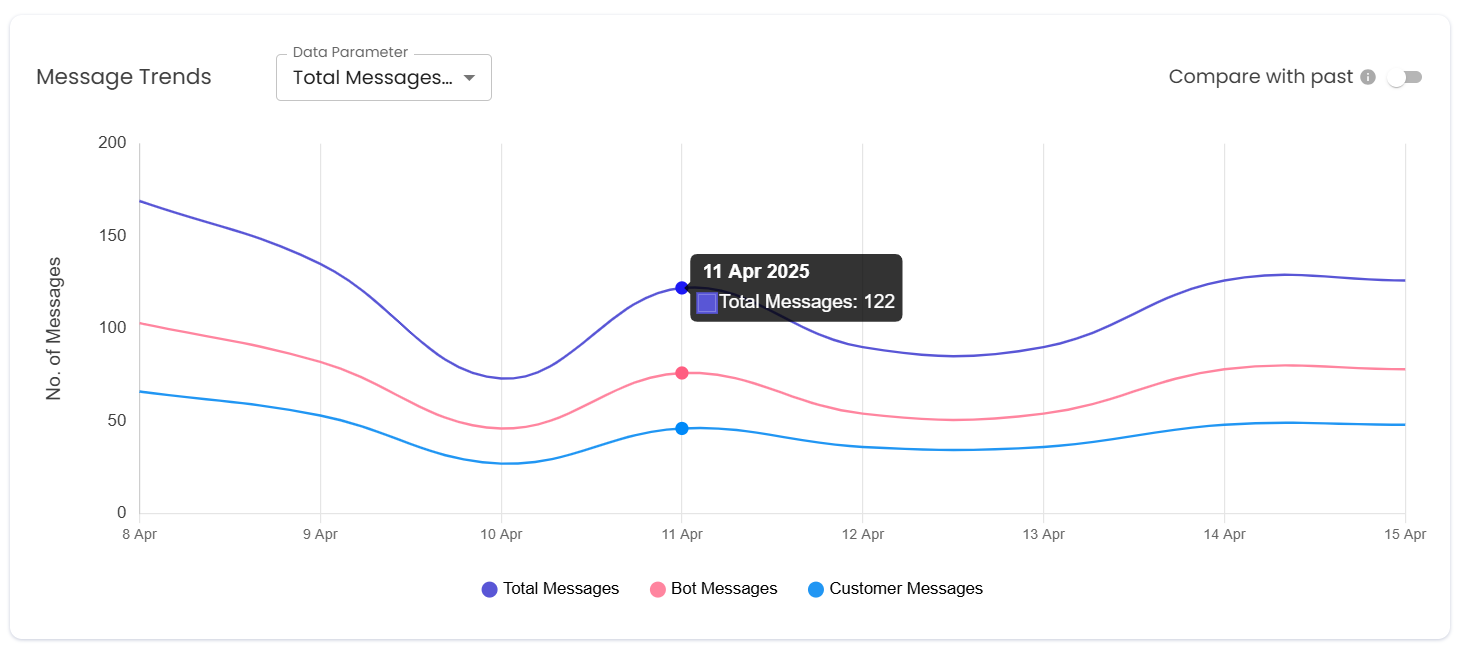
You can hover on the graph to know the exact number of messages for that specific time interval.The same can be observed in Conversation Trends and User Trends as well.
Conversation Insights
This section provides metrics pertaining to conversations (sessions), including total count, conversation depth and trends over time.

- Total Conversations is the total number of conversations (sessions) created with the bot for a given time frame.
- Avg Messages Per Conversation is the average number of messages which were exchanged in a single conversation. This metric helps to understand the depth of the conversations.
Conversation Trends
- This line graph showcases the number of total conversations versus time.
- It also showcases the conversations originating from various sources versus time.
Conversation Sources
- The pie chart helps you understand the distribution of total conversations across various sources.
Source represents how the user entered the conversation.Users can enter a conversation organically (ORGANIC), via a click to chat advertisement (CTX) or by replying to a marketing campaign (MKT).

User Insights
This section provides metrics pertaining to users, including total unique count, retention, engagement and trends over time.

- Active Users is the total number of unique users who have exchanged at least one message (customer/bot) in the selected time frame.
- New Users is the number of unique users who have created new conversations with the bot in the selected time frame.
- Returning Users is the number of unique users who have created multiple conversations with the bot in the selected time frame.
- Avg Messages Per Users is the average number of messages which were exchanged by a single user. This metric helps to understand the engagement of users.
User Trends
- This line graph showcases the number of active users versus time.
- It also showcases the number of new users and returning users versus time.
The trend showcases the number of total & returning users interacting with the chatbot across days and helps you understand the change in users over a period of time.
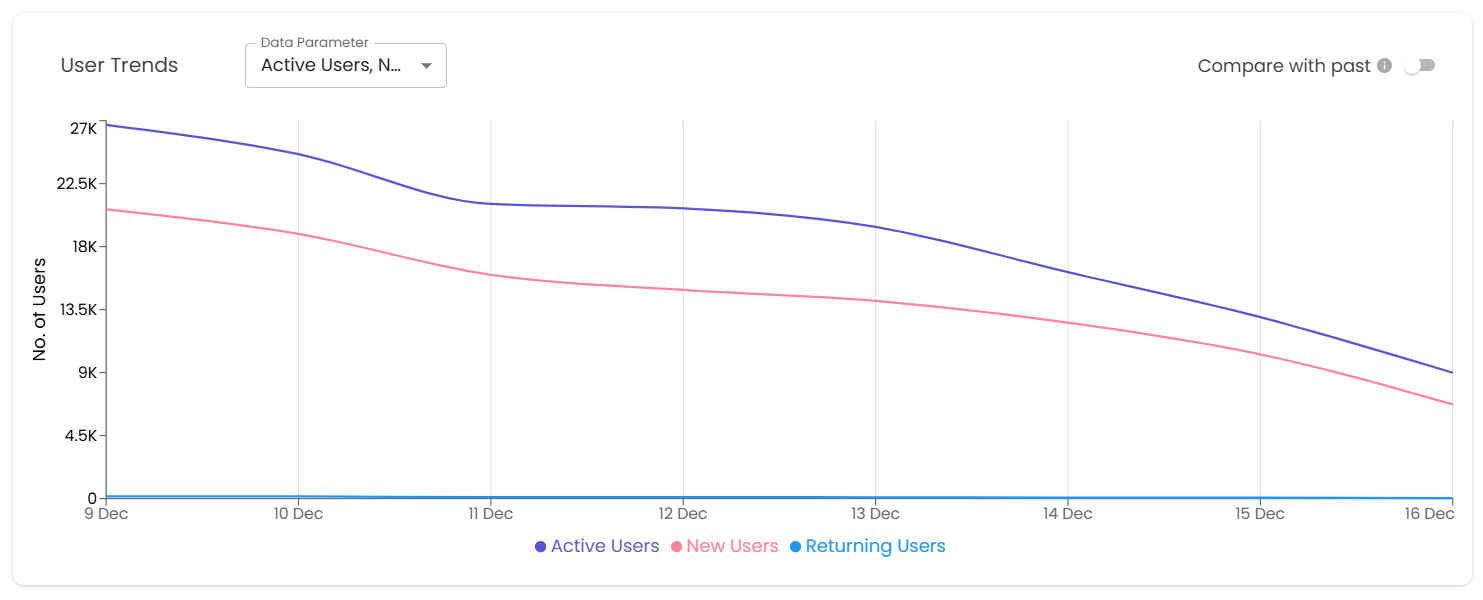
You can compare the current trends with past trends using the Compare with past feature.The past trends (dotted lines) are superimposed onto the current trends (solid lines) for easy comparison.
- The Compare with past date filter allows you to only select the time period set in the Dashboard date filter.
- For example, if you have selected the past week (7 days) in the Dashboard's main date filter, you can only select 7 days as a date range in the Compare with past date filter.
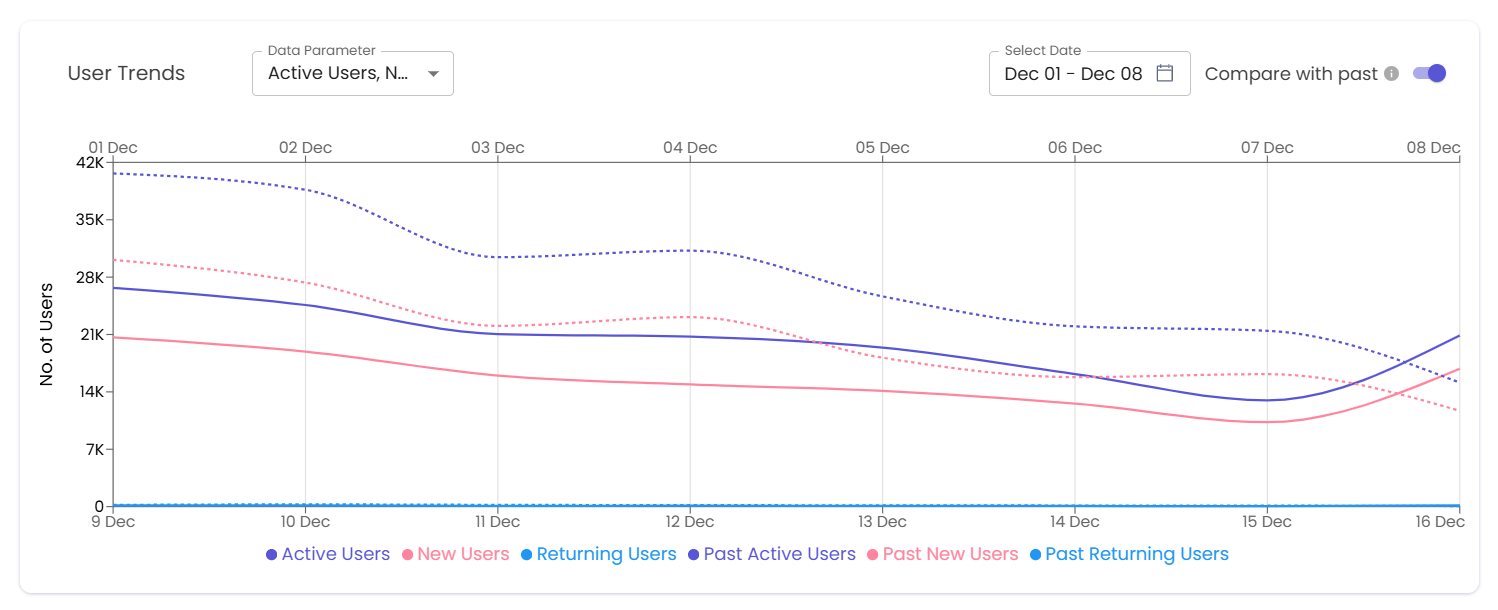
The data in Bot Studio Analytics is retained for a period of one year.Please export required data within a year and store it on your end for later reference.
Updated 8 months ago