Efficient Chat Navigation for Different User Roles Through Views
Learn how to navigate chat views efficiently across different user roles - admins, supervisors, and agents. Discover role-specific views and customization options for optimal chat management.
Efficient Chat Navigation for Different User Roles Through Views
Navigate through your chat workload efficiently with role-specific views designed to streamline operations for administrators, supervisors, and agents.
Comprehensive Chat Views for Administrators
Admins have access to several default views to categorize chats based on their characteristics, plus the flexibility to create custom shared and personal views.
View all ongoing chats that are not handled by bots, resolved, or closed. These are chats currently being managed by agents or awaiting agent attention.
Access all chats assigned to agents for management.
See all chats not managed by bots and not assigned to agents, indicating the need for agent attention.
Monitor chats currently being handled by bots.
Review chats that have been successfully resolved and closed by the bot.
Examine chats that have been closed by agents.
Custom Views
Admins have the flexibility to create custom shared views and personal views to further segment chats based on their specific operational needs through the settings > views menu.
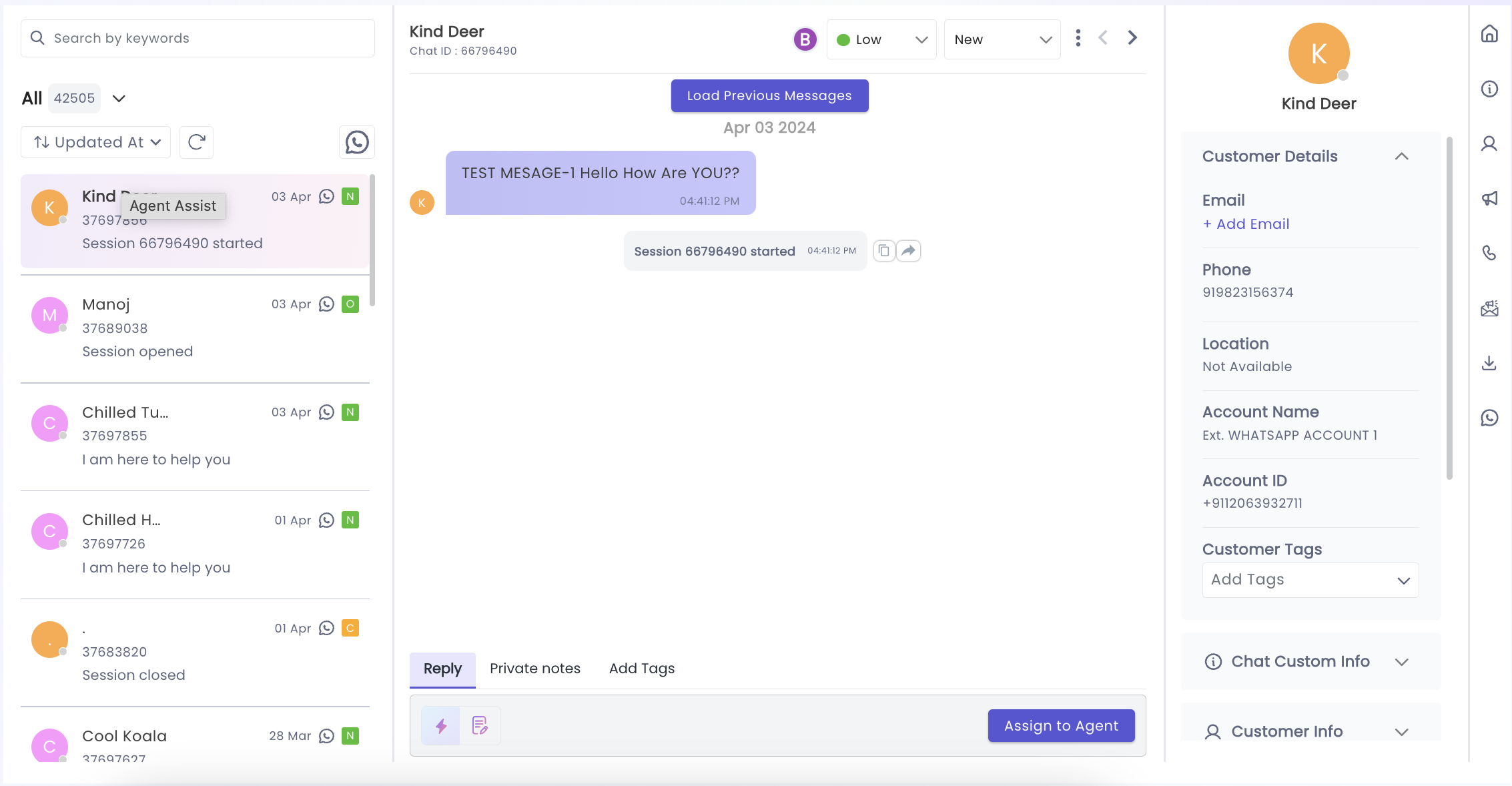
Key Benefits
🎯 Role-Based Organization
Each user role has access to views specifically designed for their responsibilities and workflow requirements.
By utilizing these customized chat views, users in different roles can effectively manage and navigate through their chat workload with improved efficiency and clarity.
Updated about 1 month ago