CleverTap Integration
Enable CX experiences for your customers in Clevertap.
In CleverTap Integration, we enable customers to easily launch WhatsApp campaigns directly from their CleverTap account with just a few clicks to complete integration.
How does the CleverTap integration help in achieving your business goals?
- Enhanced Messaging: Access the power to send bulk messages, automate your messaging, and gain insights through analytics, all seamlessly from your CleverTap account.
- Simplified Integration: Easily establish integration in just a few straightforward steps. By clicking "connect," you'll receive the necessary account credentials to configure on your respective integration dashboard. Remember to add a callback URL for receiving DLR (Delivery Report) events right within your CleverTap account.
- Empowering CX Experiences: Elevate your customer experience by deploying bots and other CX enhancements based on the performance of your campaigns, all directly from your Console account.
Steps involved in completing CleverTap integration:
- Go to the integrations tab, where you can find the CleverTap integration widget
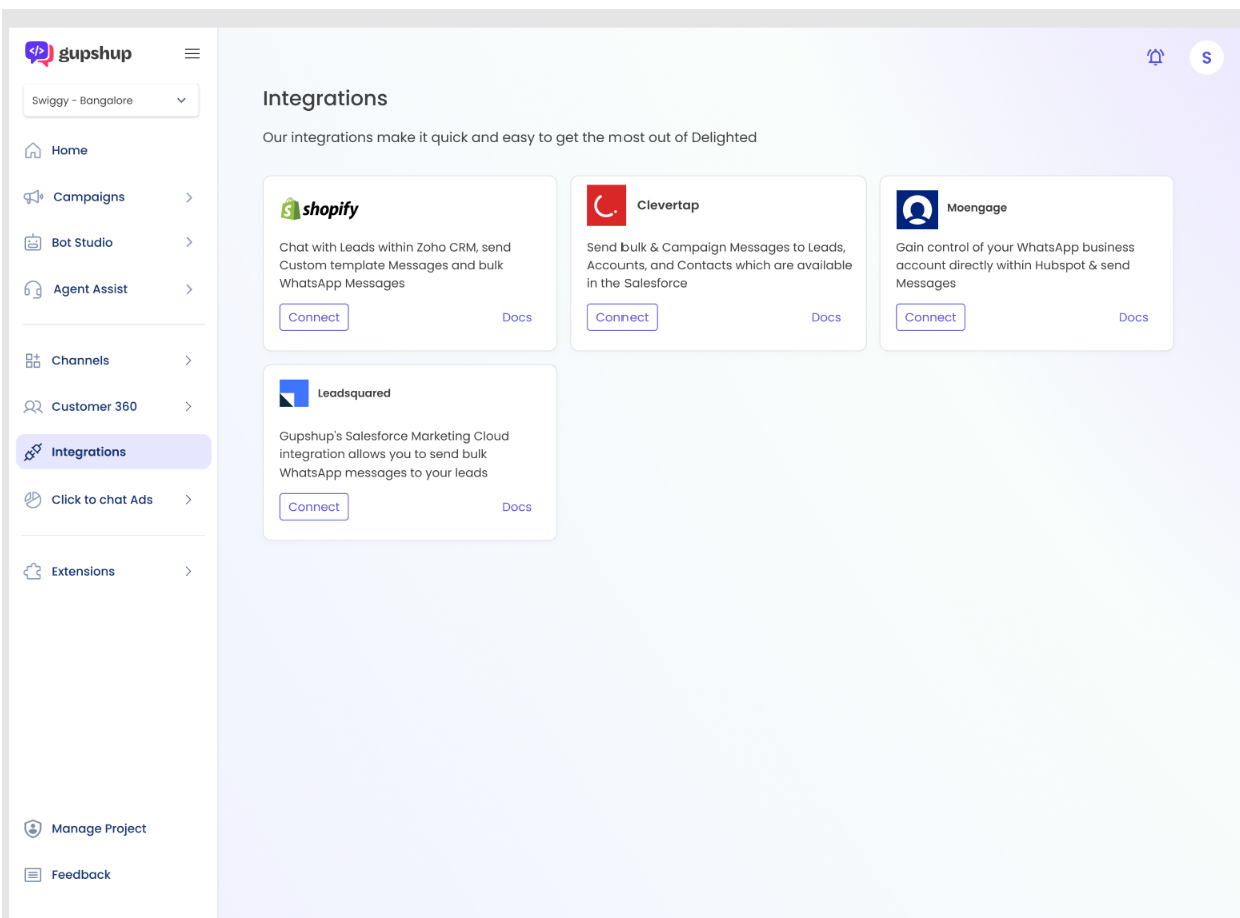
- Click on connect for CleverTap and agree to terms and conditions, and then click on connect
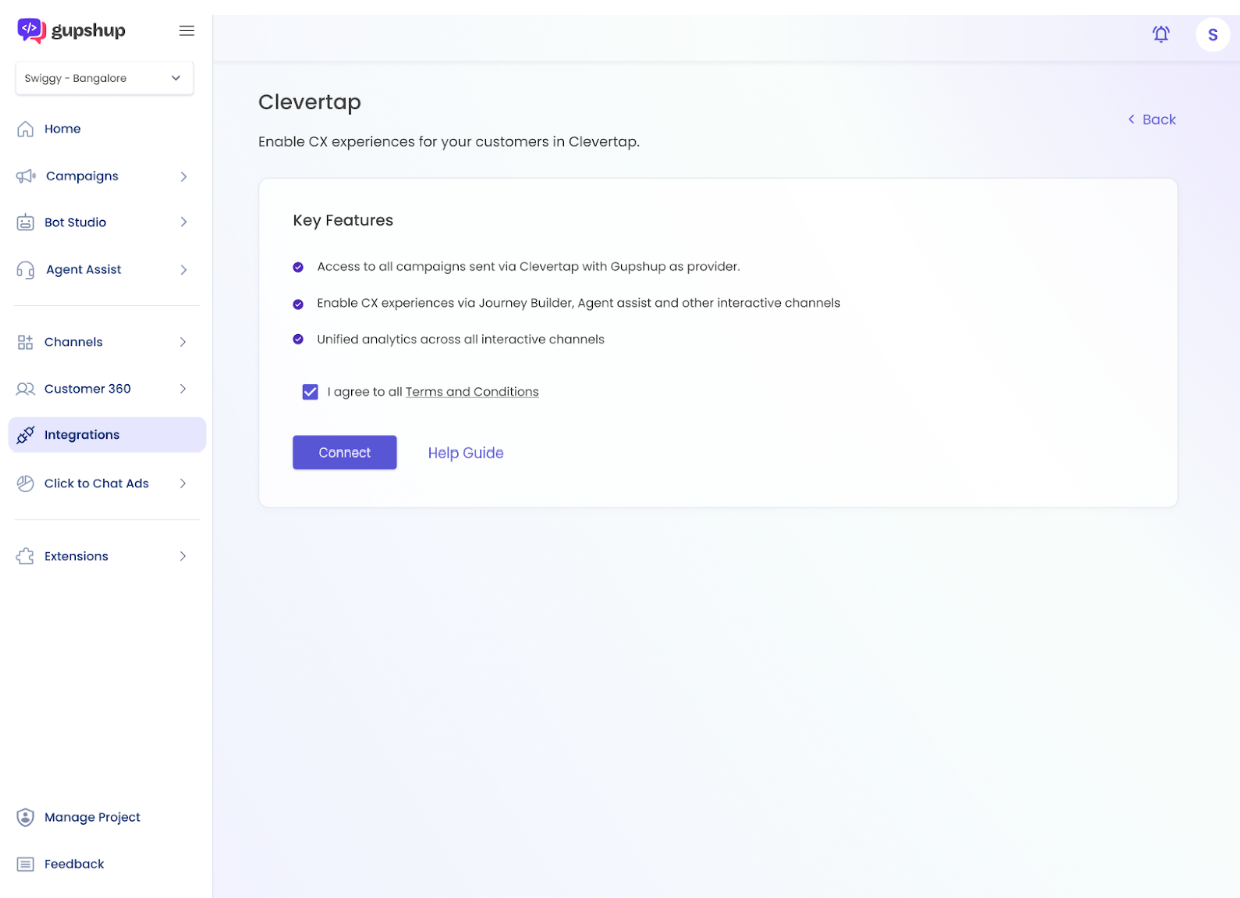
- You would be receiving credentials for CleverTap that need to be configured on your CleverTap dashboard on your registered E-mail account.
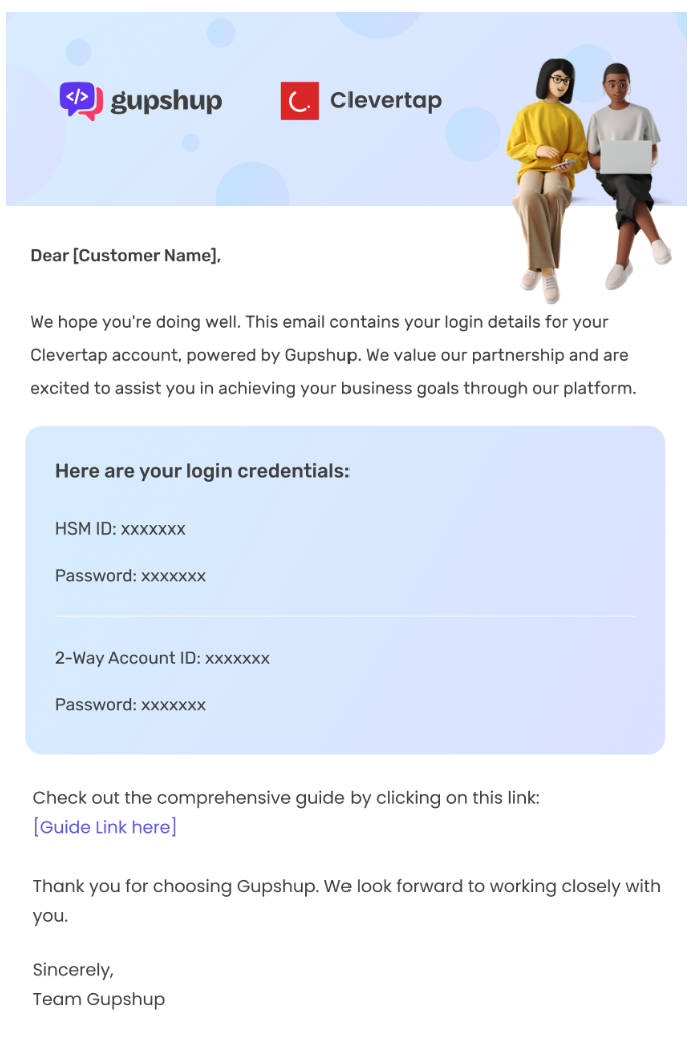
- You will need to copy and paste the credentials on your CleverTap dashboard, and you can also copy the callback URL from here:
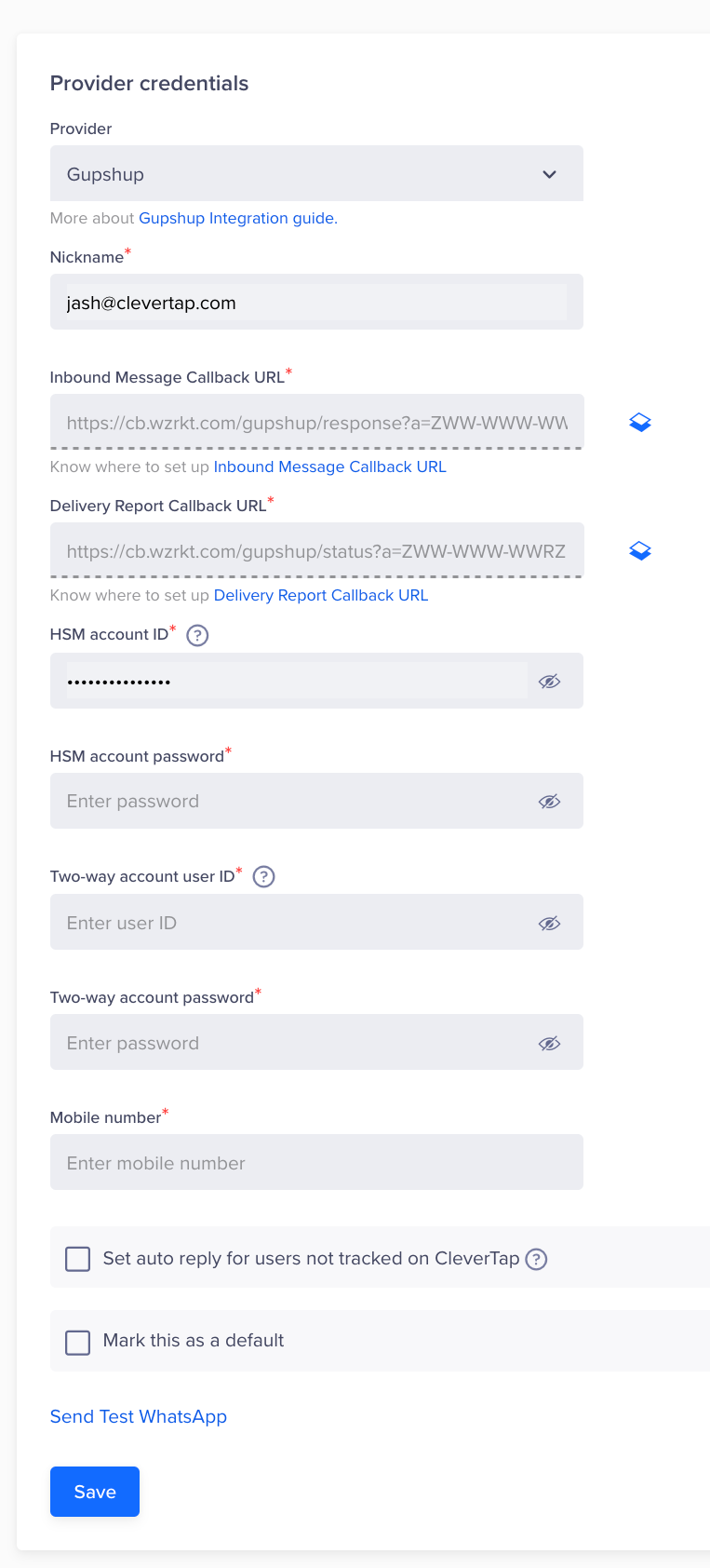
- Post logging in you can configure the fallback URL
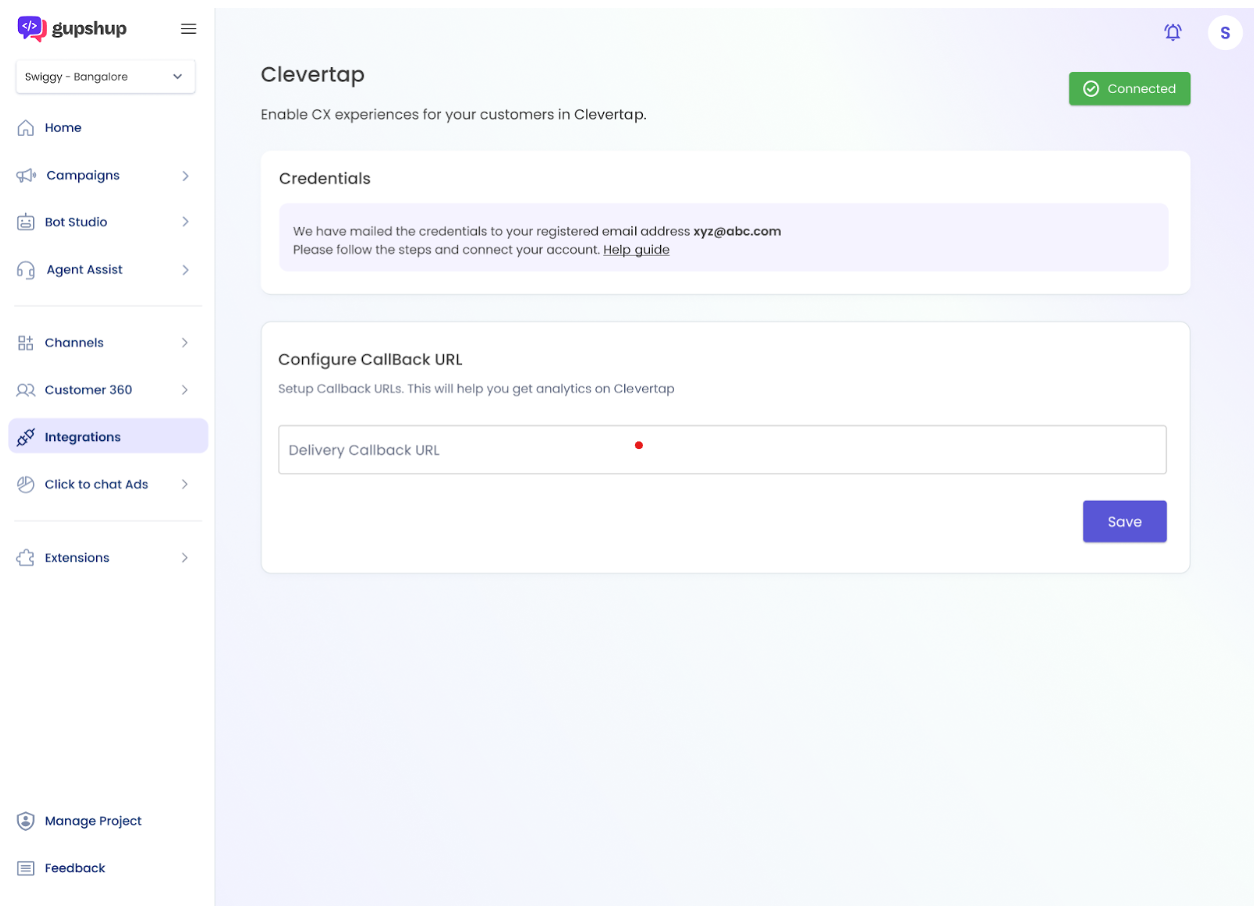
Steps involved in template creation and sending messages from CleverTap dashboard:
- In order to create template, login to Console and click on Channels and select WhatsApp
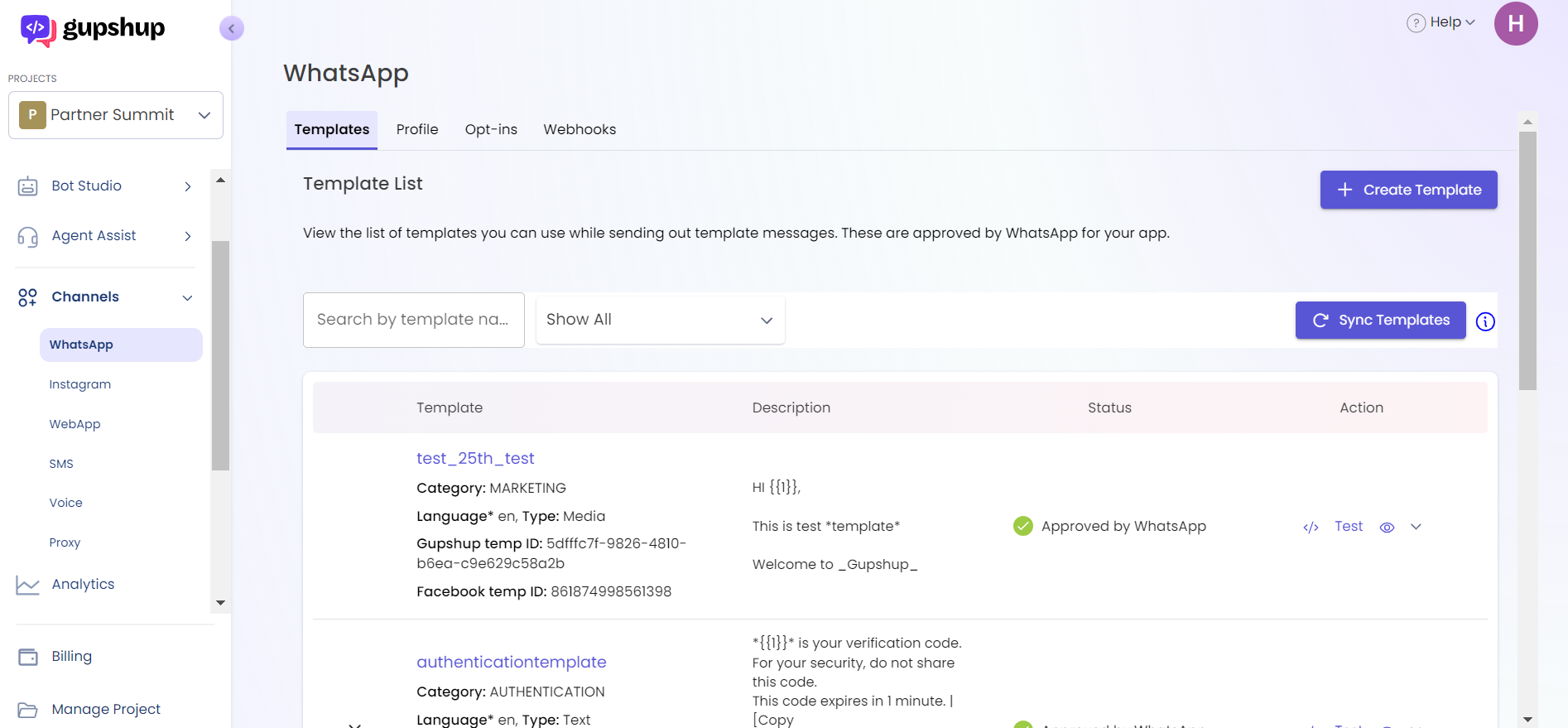
- Now click on create template and add all the required details to create the template
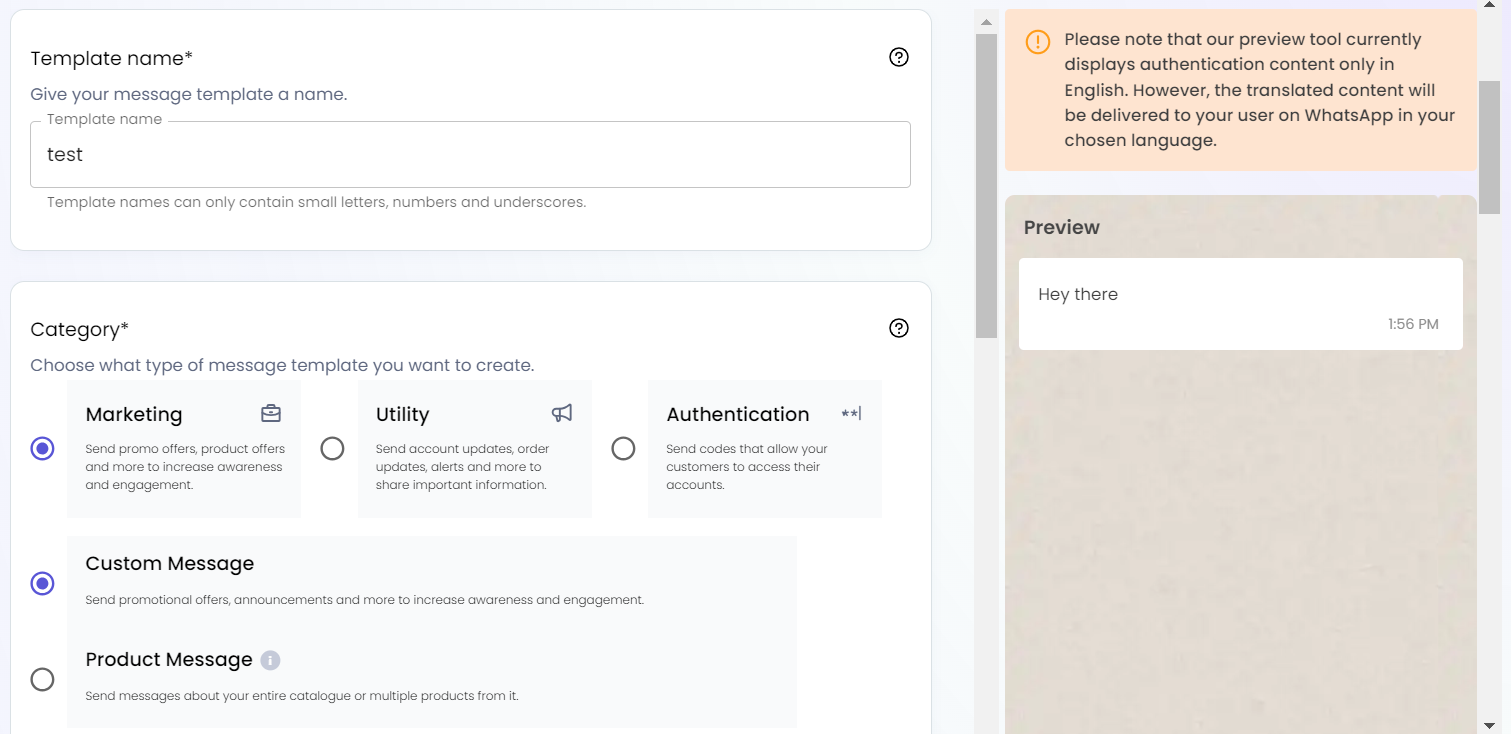
- Upon successful submission the template needs to be reviewed by Meta (For most templates it typically takes few minutes but it can take up to 24 hours for approval from Meta's side)
- Once a template is approved, you can login to CleverTap and click on templates in WhatsApp section
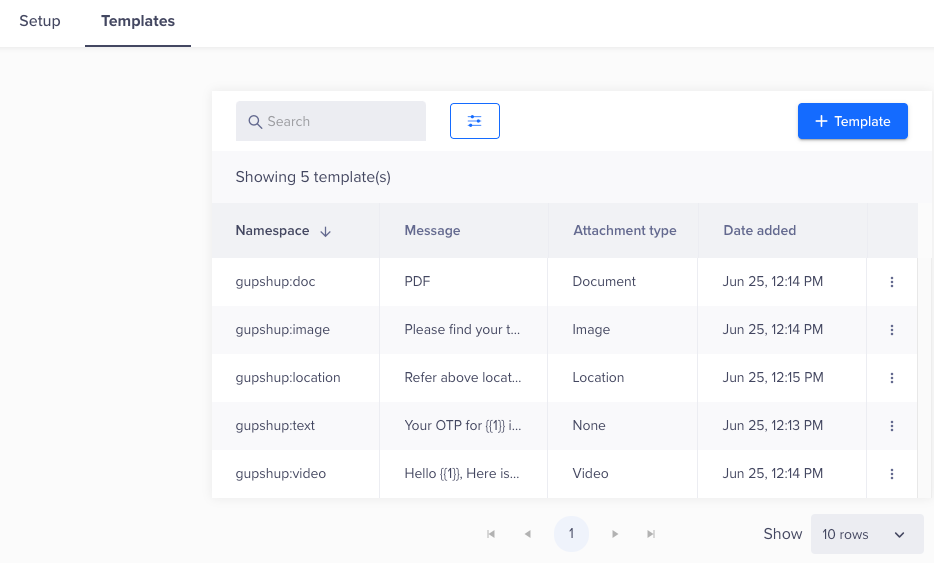
- You can click on "+Template" and copy the content from Gupshup template dashboard
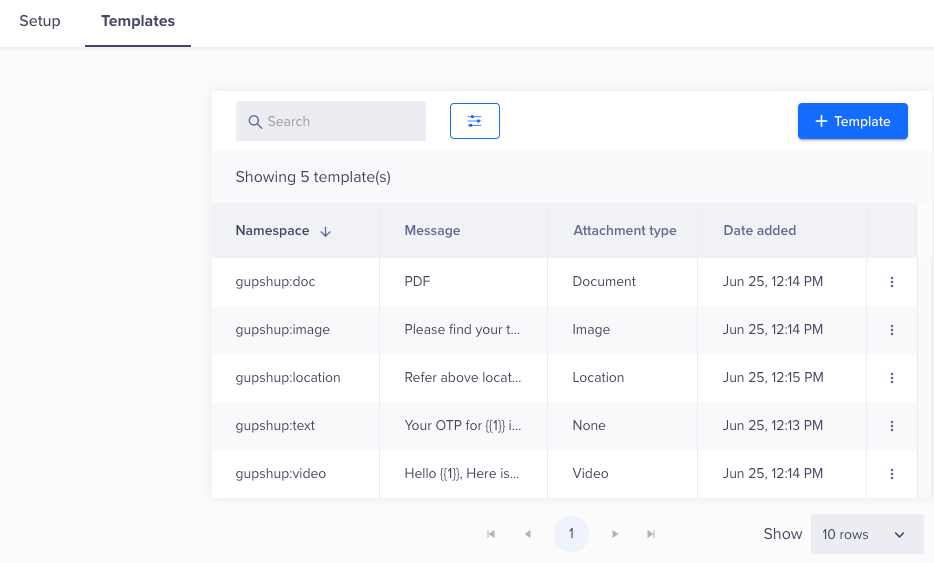
- Note: The content (Template name, category, header, body, footer) all needs to be exactly same as that of the approved template on Gupshup dashboard in order to be able to send campaigns. Else you would be getting an error.
- Now you are ready to send campaigns directly from CleverTap dashboard
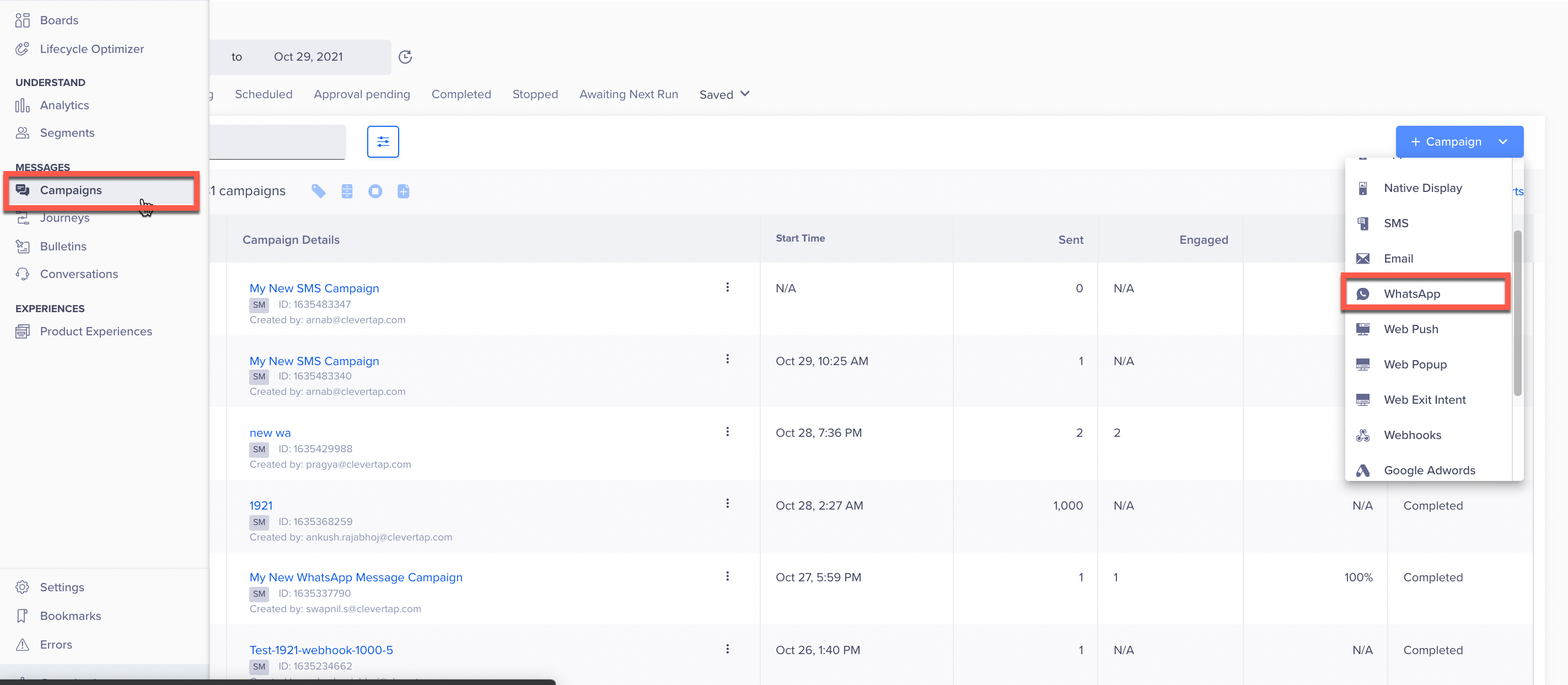
- Analytics will be available on Gupshup (click on "All campaigns" and select the campaign) as well as CleverTap dashboard
Updated 8 months ago