Reset Password
How to Reset Your Password: A Step-by-Step Guide
Have you ever forgotten your password or needed to reset it for any reason? It happens to the best of us! Fortunately, resetting a password is usually a straightforward process. Follow the steps below to reset your password on Console.
Step 1: Click on the 'Forget Password?' Link
The first step to reset your password is to locate the "Forget Password?" link on the login page of the platform. This link is usually located near the login form. Click on this link to begin the password reset process.
Step 2: Provide Your Registered Email ID
After clicking on the "Forget Password?" link, you will be redirected to a page where you can provide your registered email ID. This is the email address associated with your account. Make sure to enter it correctly, as this is where the password reset link will be sent.
Step 3: Submit Your Request for a New Password
Once you've entered your registered email ID, submit your request for a new password. This will trigger the platform to send you an email with a password reset link.
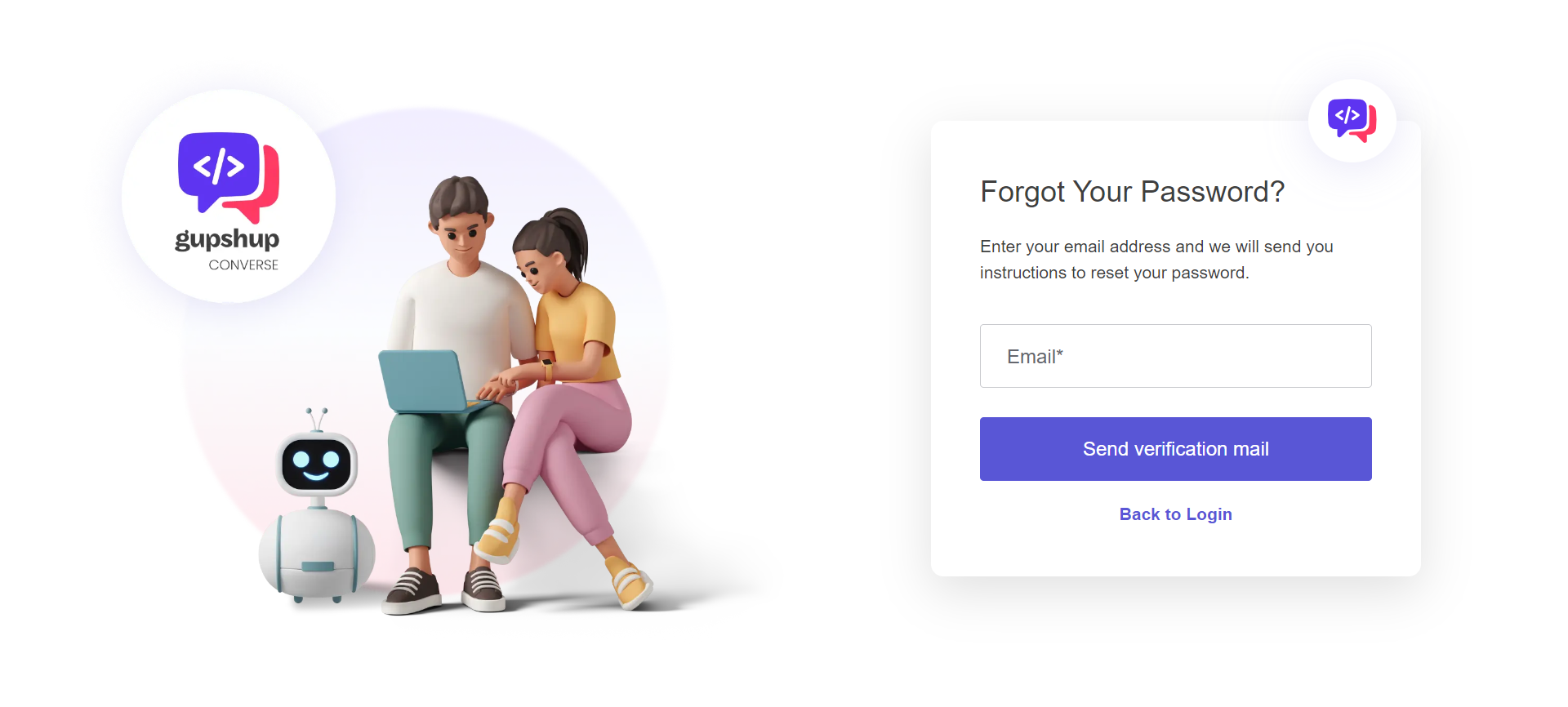
Step 4: Check Your Email for the Password Reset Link
After submitting your request for a new password, check your email for the password reset link. This link may take a few minutes to arrive, so be patient. Make sure to check your spam folder as well, just in case the email was filtered there.
Step 5: Create Your New Password
Once you've received the password reset link, click on it to begin the process of creating a new password. Follow the instructions on the page to choose a new password for your account. Make sure to choose a strong and unique password to keep your account secure.
Password Security Tips
Use a combination of uppercase letters, lowercase letters, numbers, and special characters to create a strong password.
Avoid using the same password for multiple accounts. Each account should have its own unique password.
Need Help?
Updated 2 months ago