Streamlining Your Workflow with Bulk Actions
Learn how to efficiently manage multiple chats using bulk actions including assignment, tagging, priority changes, resolution, private notes, and bulk replies to streamline your workflow.
Introduction
Efficiency through Bulk Actions
Bulk Actions empower users to streamline their workflow by performing various activities on selected chats. These actions can be initiated in two ways: by selecting chats in the Views section and then clicking on "Actions," or via the global search by selecting the desired chats.
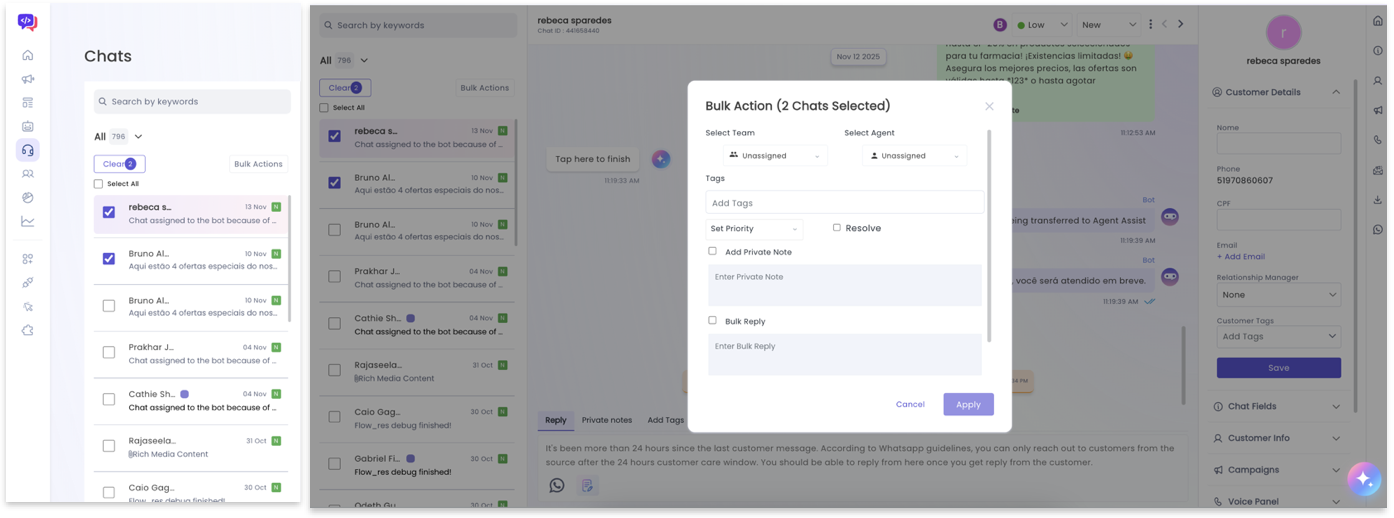
Available Bulk Actions
Assign Chats in Bulk
Users can assign chats in bulk by selecting a team and choosing to either auto assign the chats or assign them to a specific agent. Auto Assign follows the predefined assignment rules and team policies to assign chats to agents.
Note: When bulk assigning chats, an option for default teams is available. Selecting the default team makes all agents added in the dashboard visible for assignment.
Adding Tags to Chats
Users have the flexibility to add multiple tags to selected chats in bulk. This helps in categorizing and organizing chats for easier management and retrieval.
Key Benefits
Perform multiple actions simultaneously to save time and reduce repetitive tasks.
Categorize and prioritize chats efficiently with bulk tagging and priority changes.
Send bulk replies and add private notes to multiple chats at once.
These Bulk Actions enhance user productivity and efficiency in managing chats, ensuring a seamless workflow for customer support teams.
Updated about 2 months ago