User Management: Teams
Section 1: Adding Users to Teams
Creating and Configuring Teams
To add users to teams within Agent Assist:
Step 1: Access the Teams Settings Page
- Navigate to the settings tab on your dashboard.
Step 2: Creating a New Team
- Click "Add New Team" and provide the team name.
- Select a supervisor for the team from the dropdown list.
Step 3: Adding Executive Users/Agents to the Team
- Add executive users/agents to the team by selecting them from the dropdown.
Step 4: Specifying Assignment Type
- Choose between "None," "Load Balancer," and "Round Robin" for assignment type.
Step 5: Choosing Business Hours
- Define the business hours for the team, specifying when the team operates and when chats will be assigned to it.
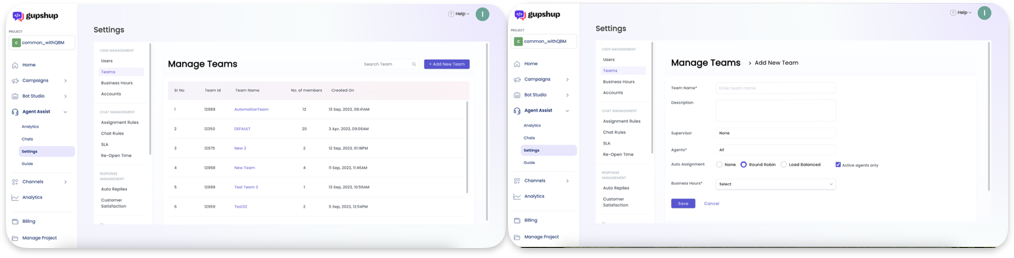
Section 2: Difference Between Round Robin and Load Balancer Assignment
Assignment Type Distinctions
-
Round Robin Assignment: Chats are assigned automatically to available agents without limits.
-
Load Balancer Assignment: Chats are assigned based on specified limits for each agent, including Open, Pending, and Awaiting Response chats. Agents are assigned chats according to the limits set. (To understand how to configure load balancer assignment, please refer to thislink)
Section 3: Default Team Settings
Efficient Default Team Configuration
The default team automatically adds all users when they are added. The assignment policy for the default team is round robin assignment to all agents, and it is mapped to default business hours. This ensures that all incoming chats are assigned to agents in a round-robin manner without the need for further configuration.
Updated 8 months ago