CTX Goal Nodes and Conversions API: Adding to the journey
Objectives of CTX Goals:
CTX Goals are added to track the number of leads that have come in the bot journey and is a milestone-based approach to get drop-offs in the journey
Goal 1: Lead Best practice: Add this goal node as soon as the journey commences ie after the “Starting Node”. CTX Lead goal is used to retrieve the phone number of the user.
Goal 2: Deep Conversation Best practice: At the midpoint of the journey. For eg: If journey includes 4 user inputs, Deep Conversation to be added after the 2nd user prompt
Goal 3: Qualified Lead Best practice: Add the goal node after the journey ends ie after the last user prompt. This helps in calculating the correct journey completion rate
Adding CTX Goals in the journey
Best Practice and Disclaimer: CTX Goals are automatically created when the client onboards their Meta Ads Account to Ad Management. Please DO NOT create CTX goals manually.
Step 1: Click on the “Add” button on the connecting thread between the two nodes. This button pops-up as soon as you hover on the blue thread using the cursor

Step 2: In the list that opens, select Action > Goal
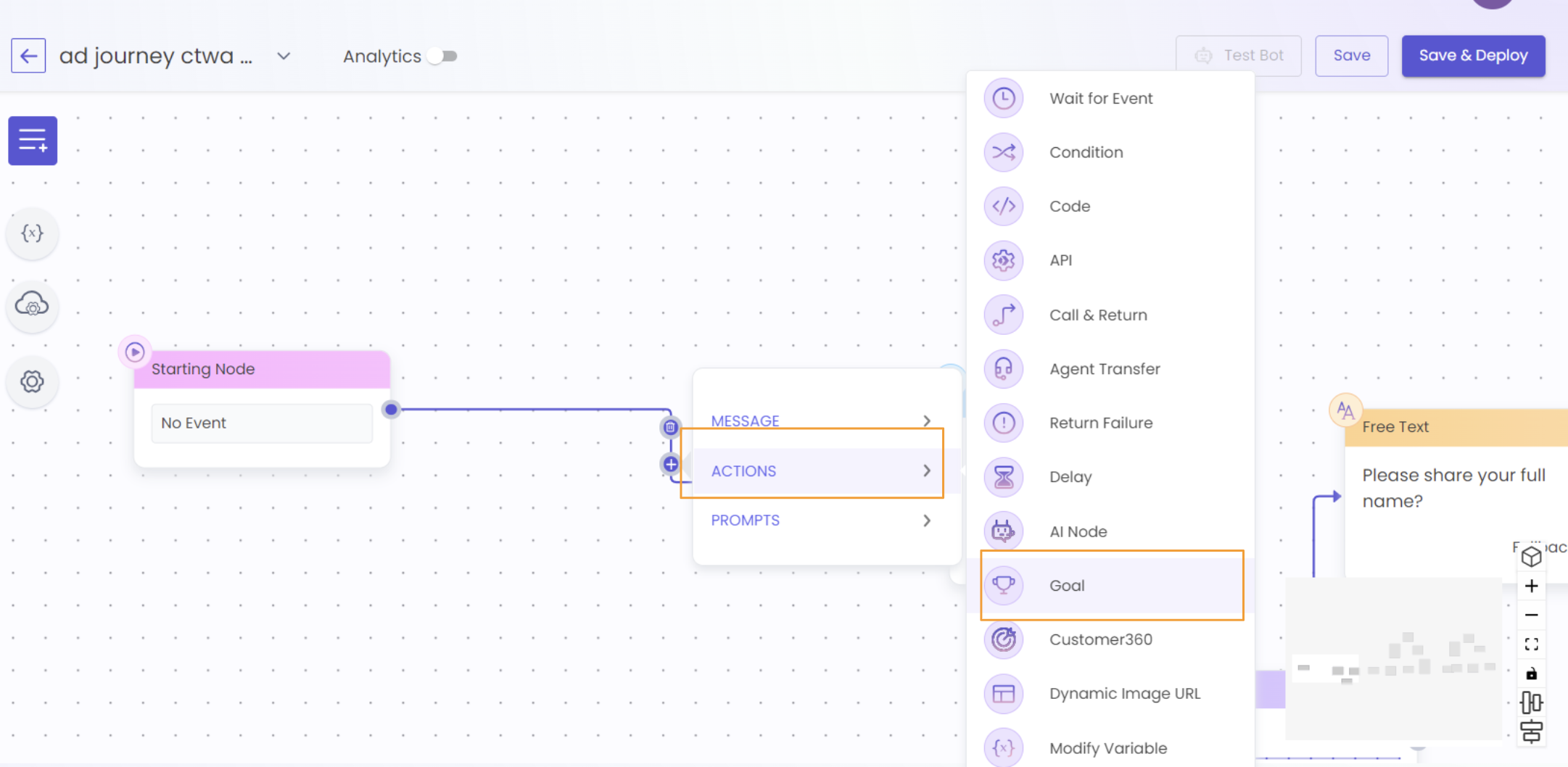
Step 3: Once the goal is added, click on the goal node to open the pop-up shown on the right hand side of the screenshot above
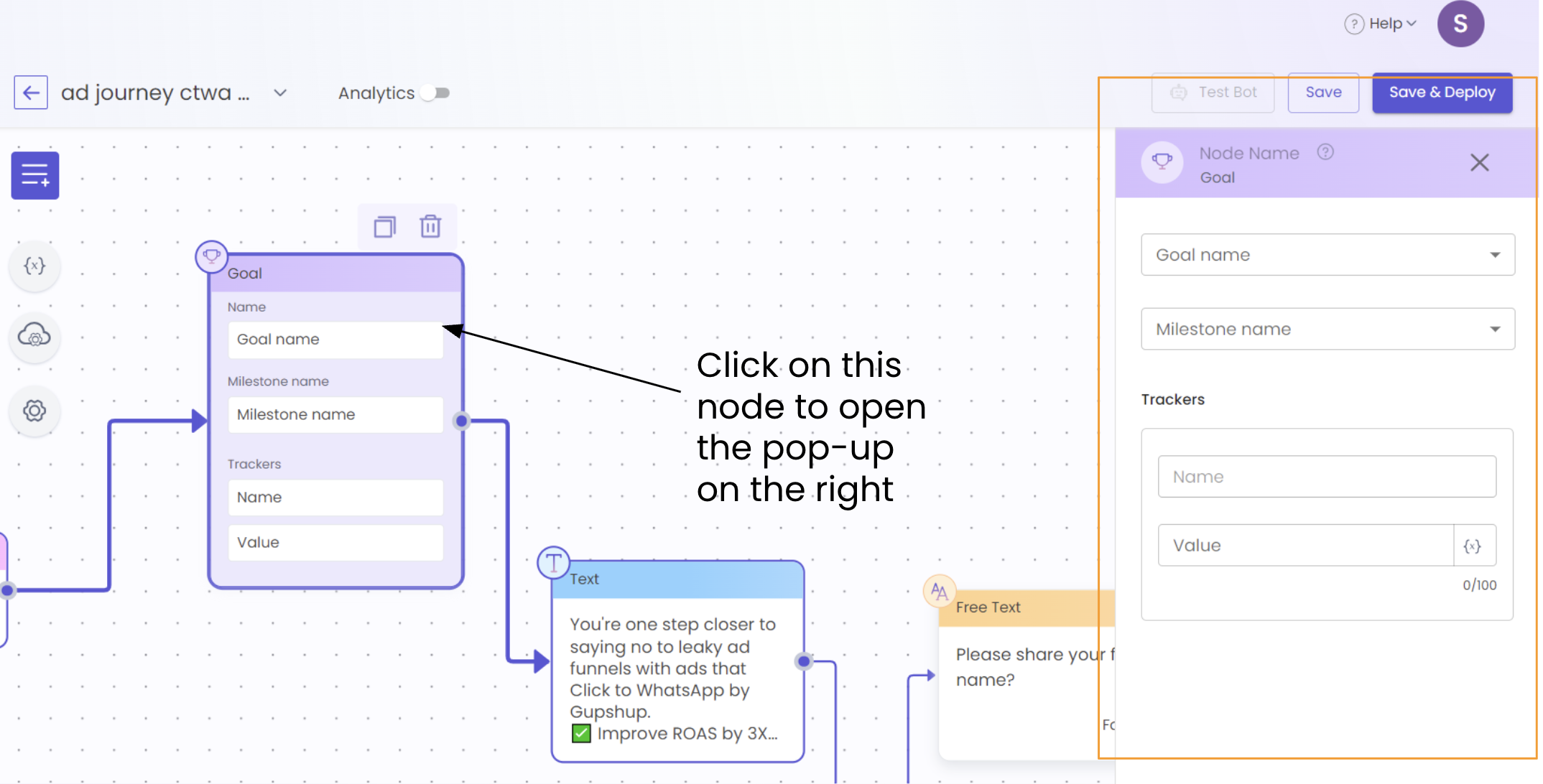
Step 4: In the pop-up, add the information as shown in the screenshot above:
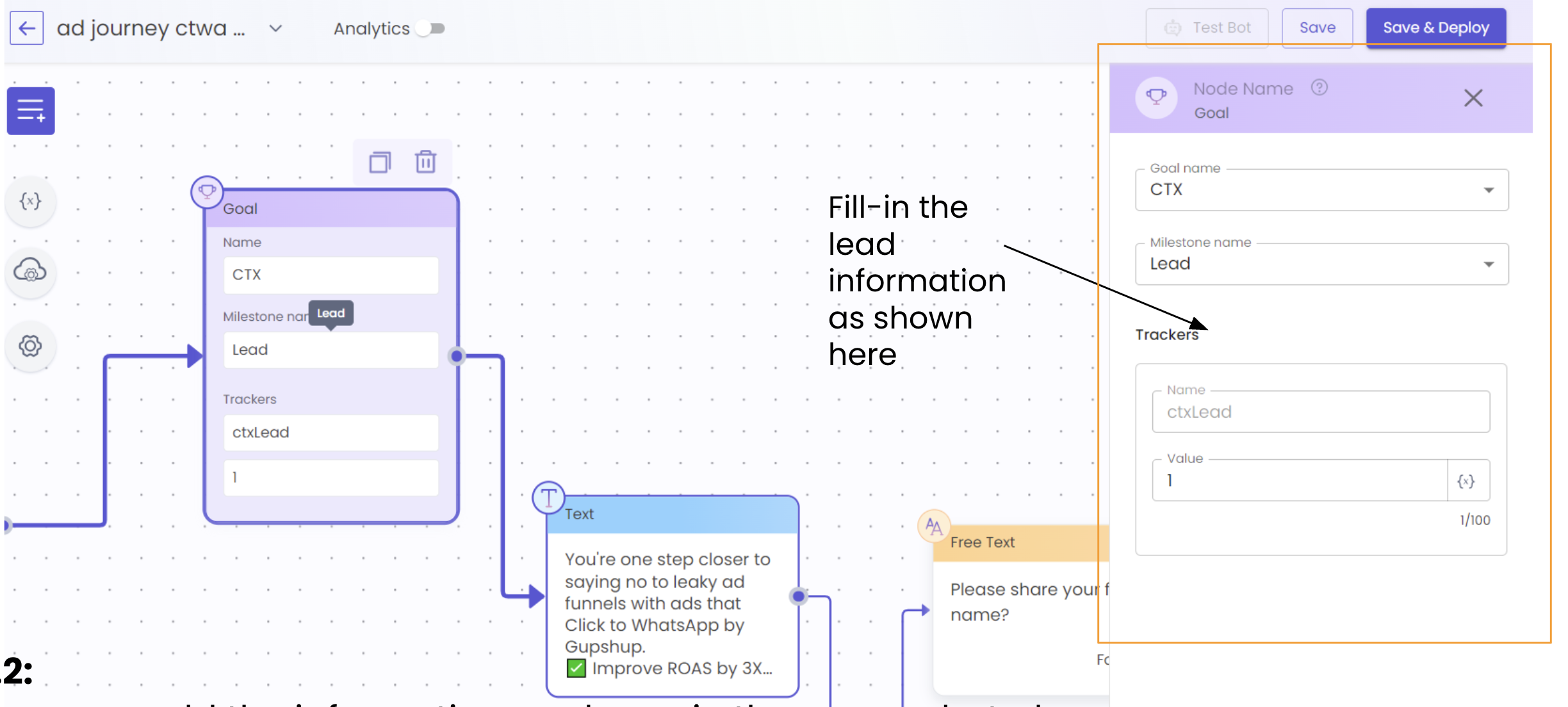
Step 5: You can now repeat the mentioned steps in the previous slides to similarly add the following other CTX Goals:
- Deep Conversation
- Qualified Lead
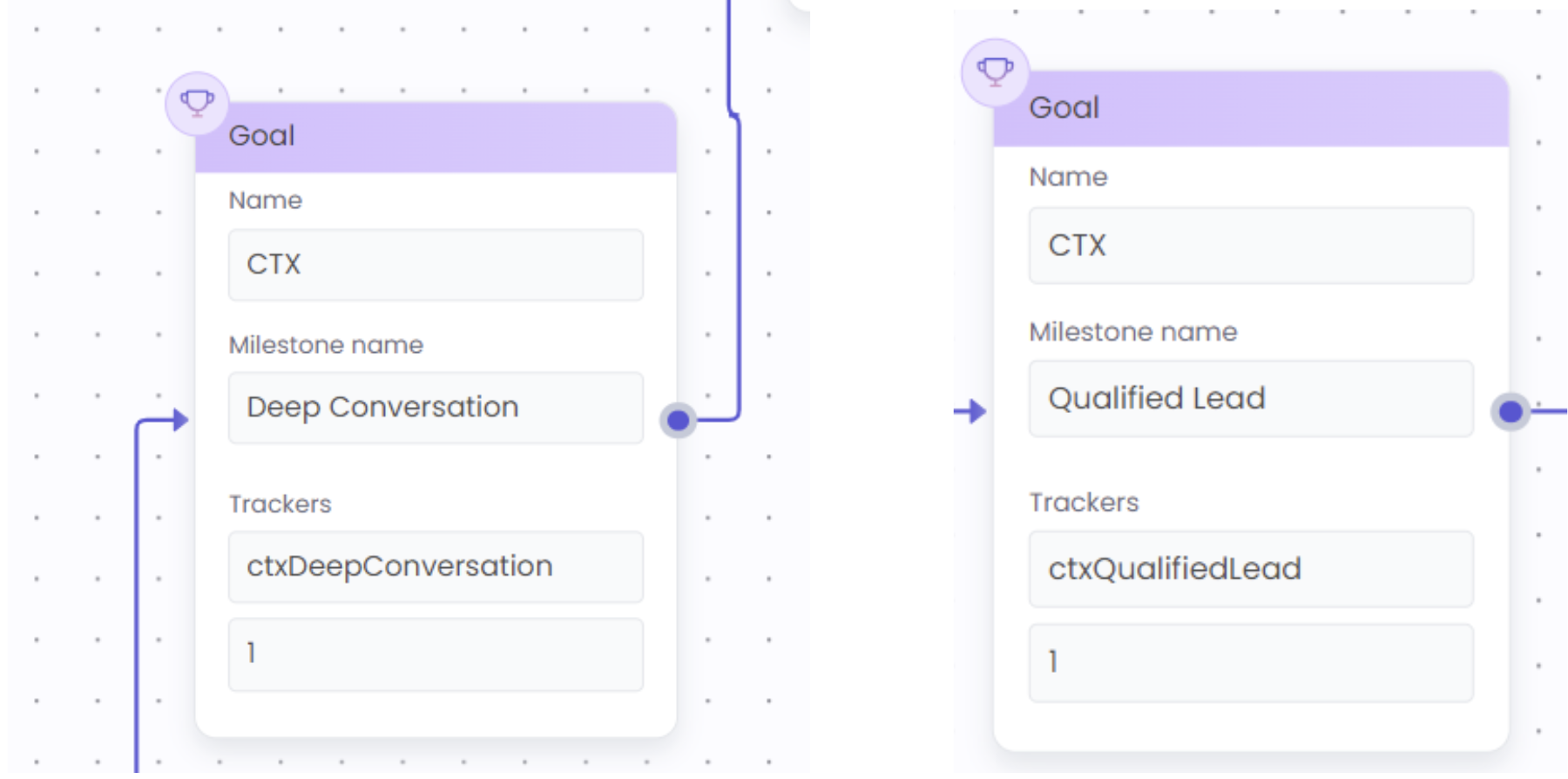
Adding Conversion API Node to the Ad Journey
-
Open the ad journey that was created corresponding to the user journey under Bot Studio -> Journeys -> Ad Journey
-
After the starting node, under Actions, select API
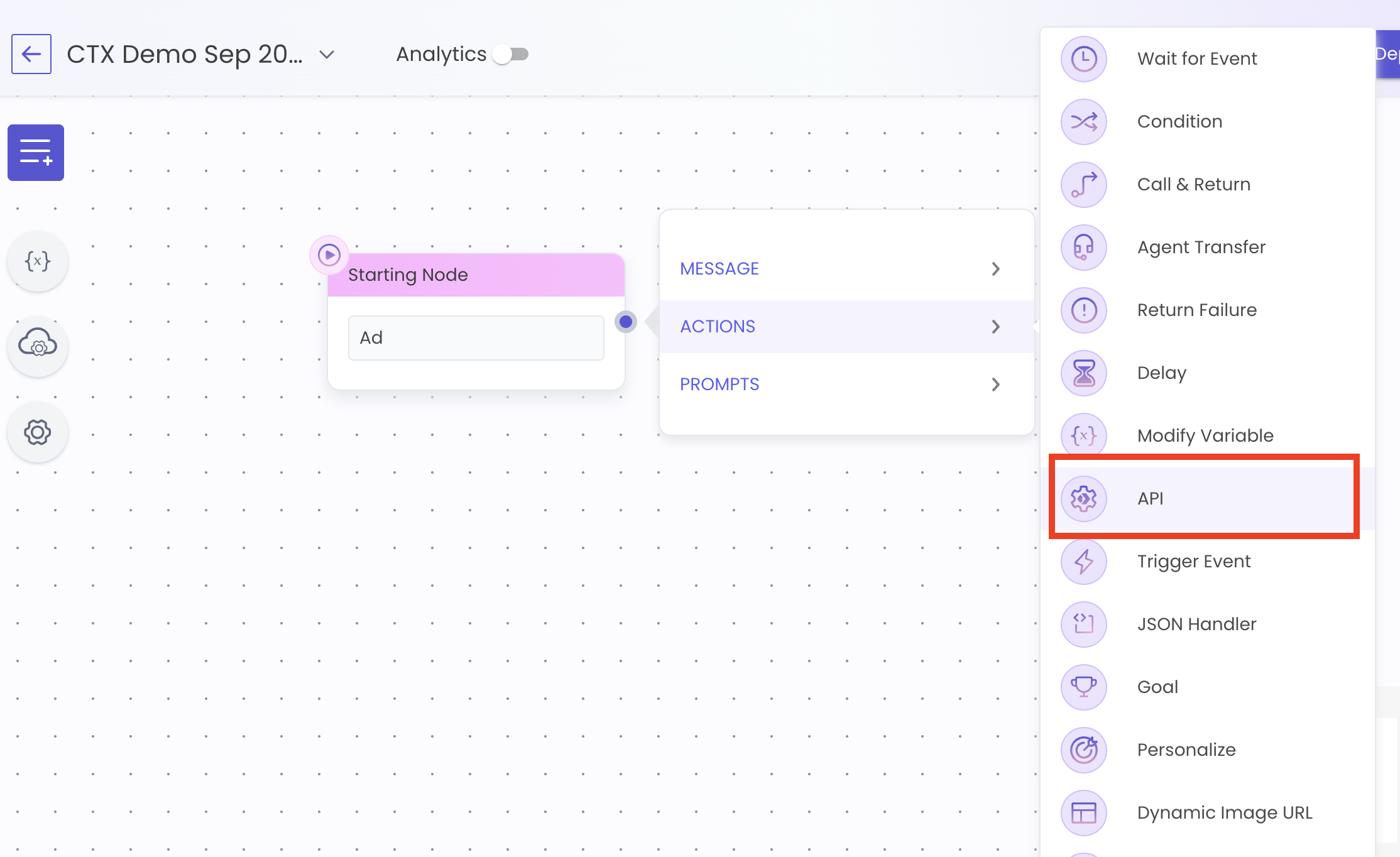
-
In the API node, click on "+Add new API"
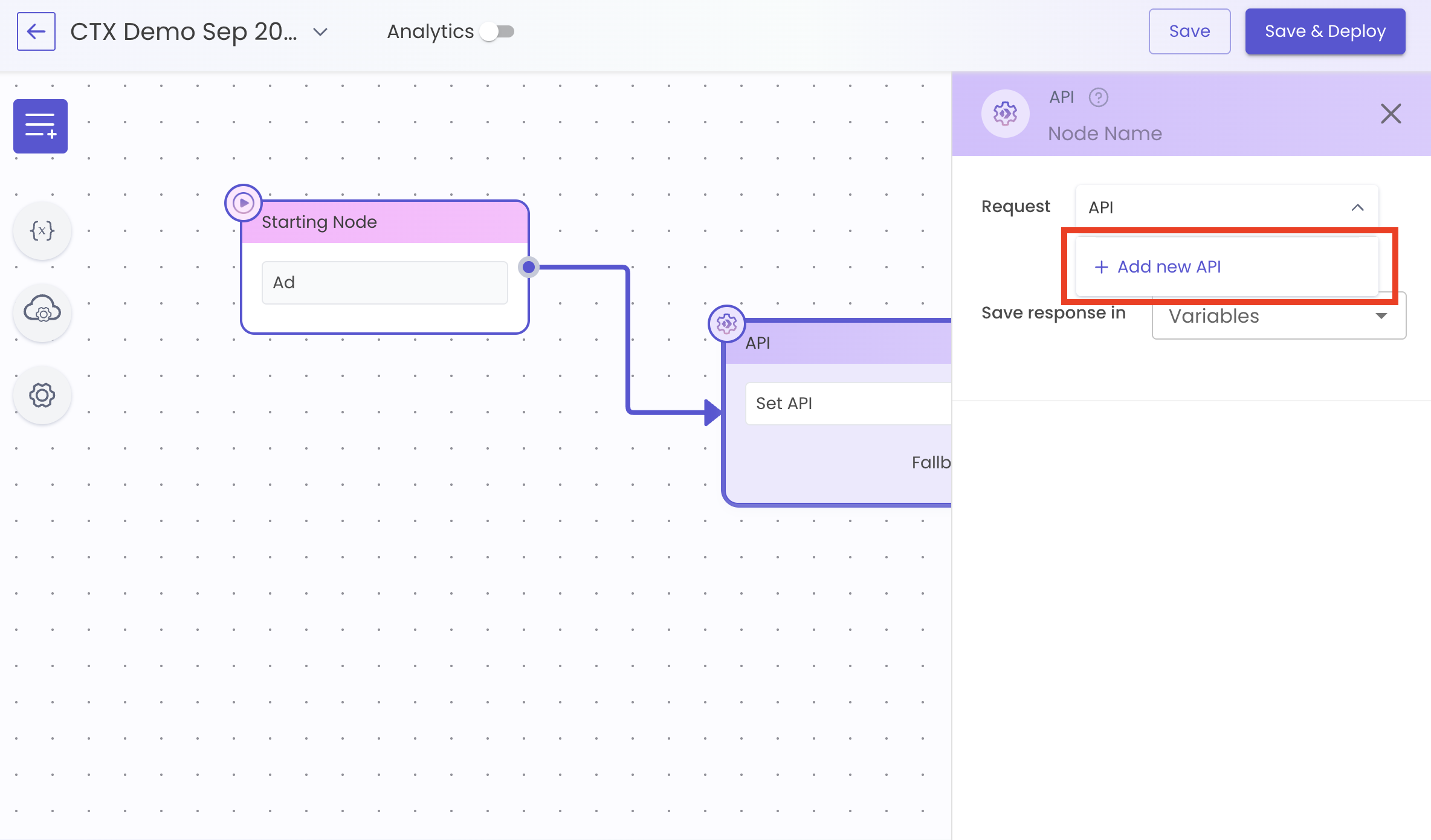
-
In the API screen, click on the toggle and select "Curl"
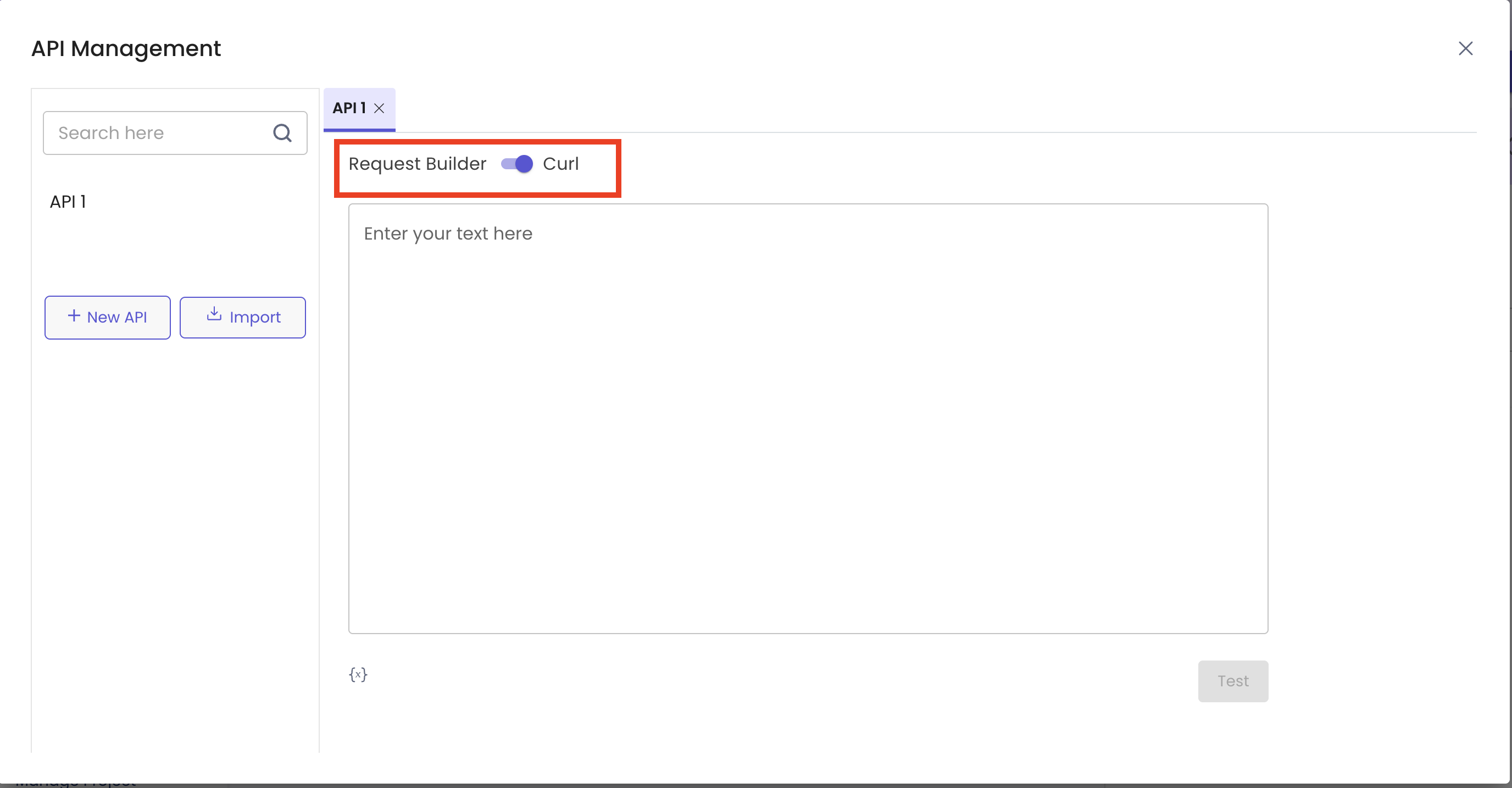
-
Add the following API:
curl --location --request POST 'https://ctx-be.gupshup.io/external/facebook/capi/events' \ --header 'externalApiKey: EXTERNAL_API_KEY' \ //EXTERNAL_API_KEY is a variable and needs to be filled --header 'Content-Type: application/json' \ --data-raw '{ "user_channel_id" : {{var_system.user_channel_id}}, "ad_id" : "{{var_system.conversation_context_id}}", "event_name" : "LeadSubmitted" }' -
Once the above API is added, Curl will be populated like this:
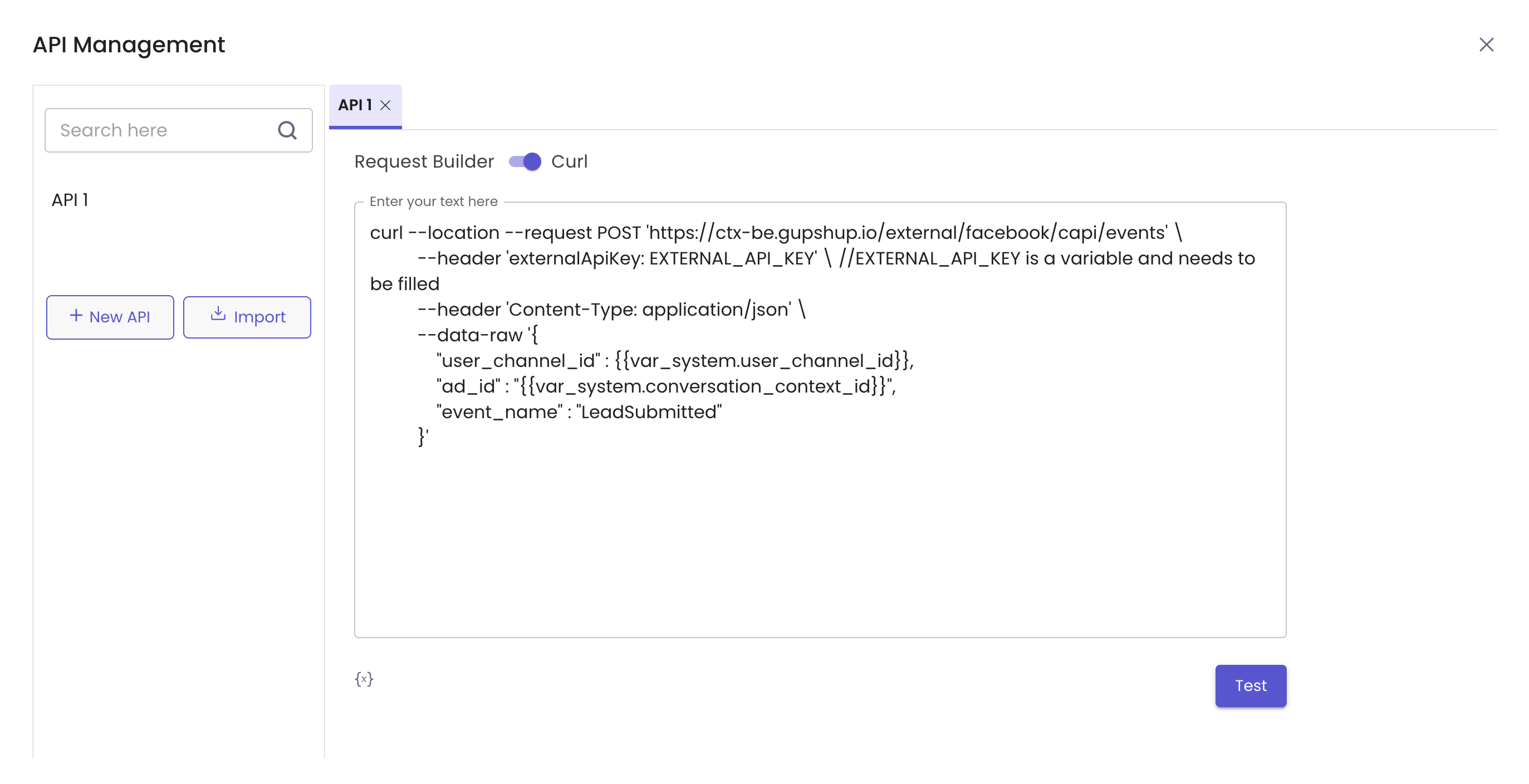
-
In the above code in the API builder Curl, replace the text "EXTERNAL_API_KEY" with the key of the project. This can be retrieved, as shown in the screenshot below:
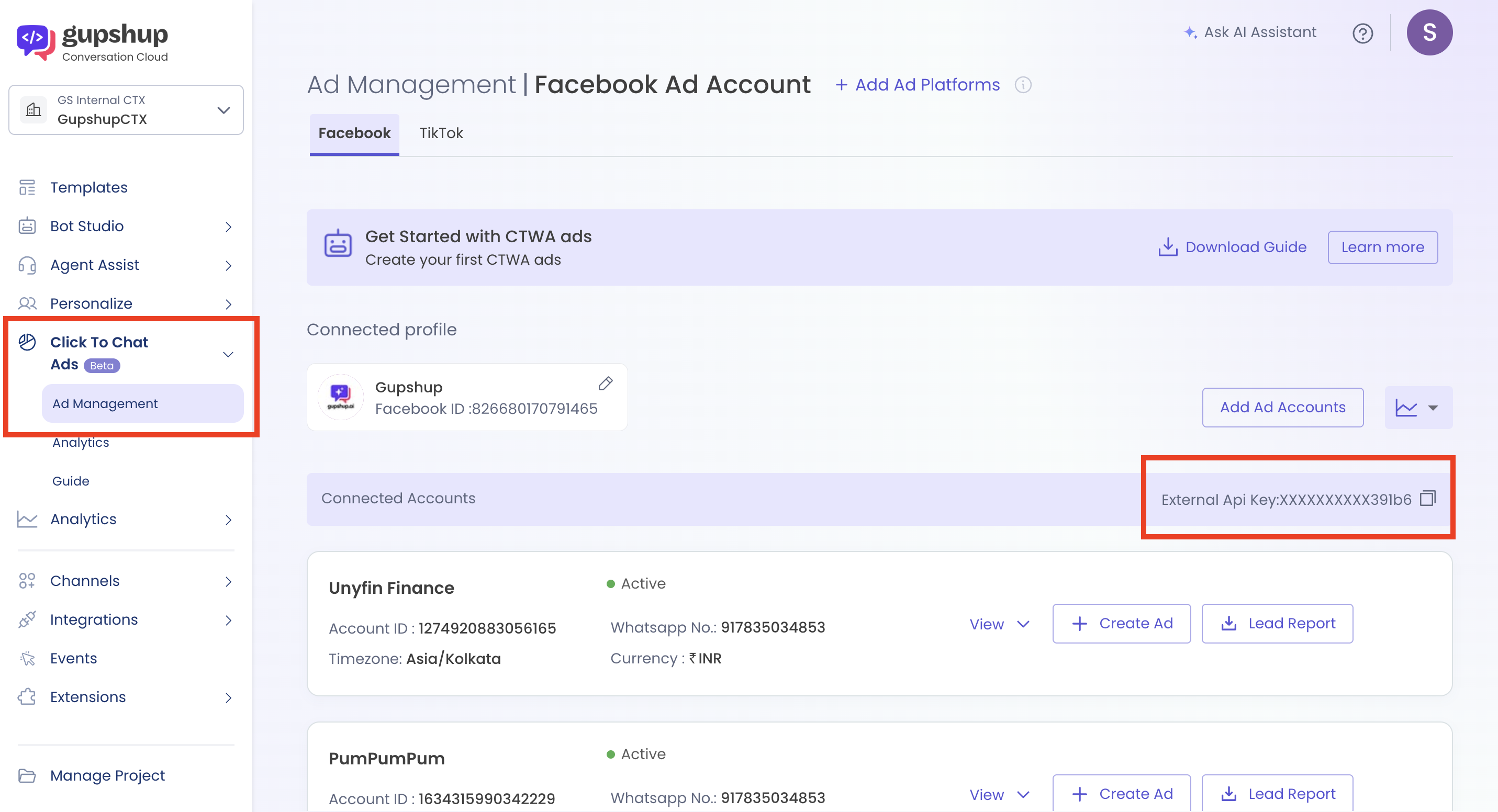
-
Once the External API key is replaced, the curl will look like this:
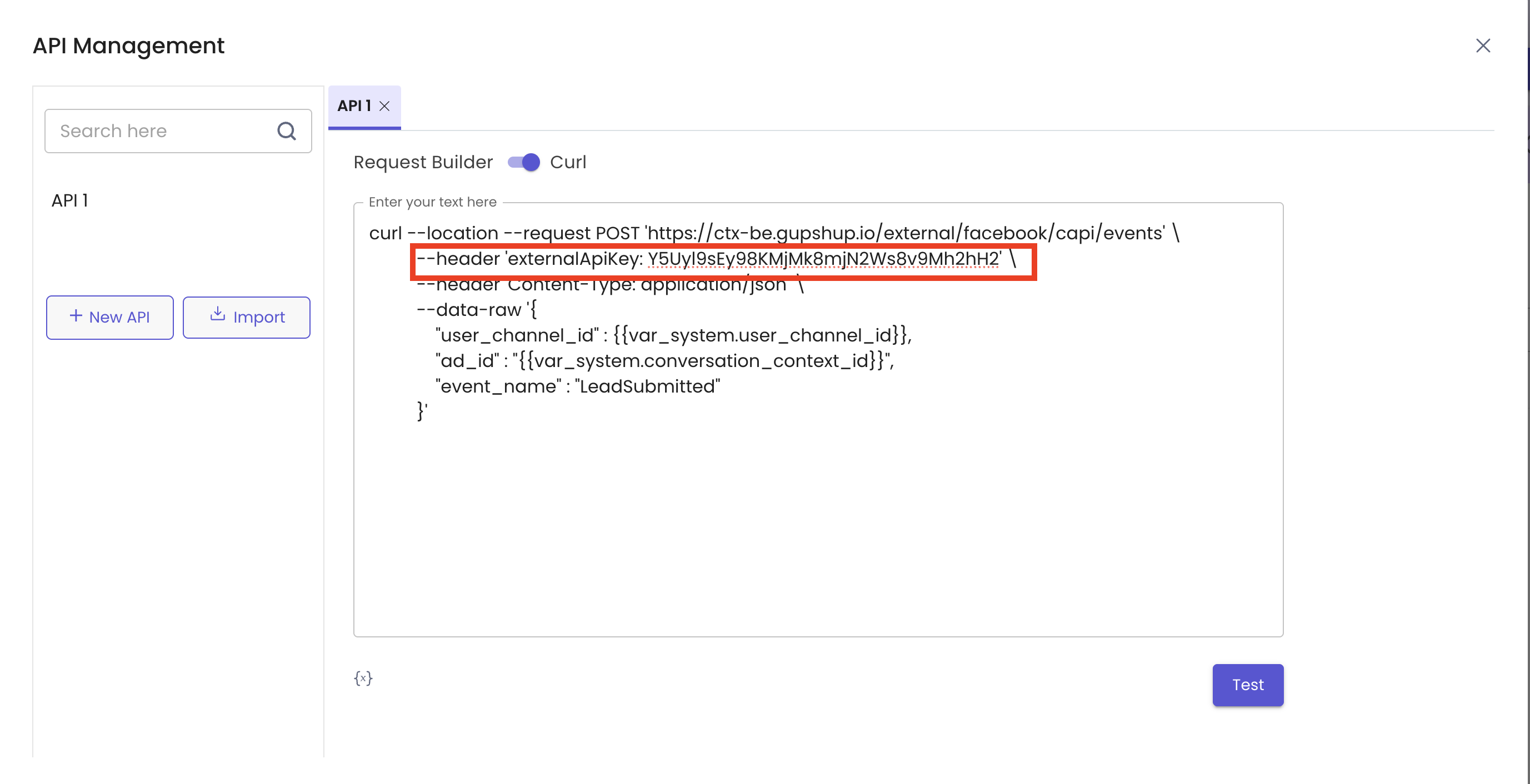
-
Once done, close the API window with the X mark and choose the API from the dropdown in the API node that was just created. CAPI has now been successfully configured.
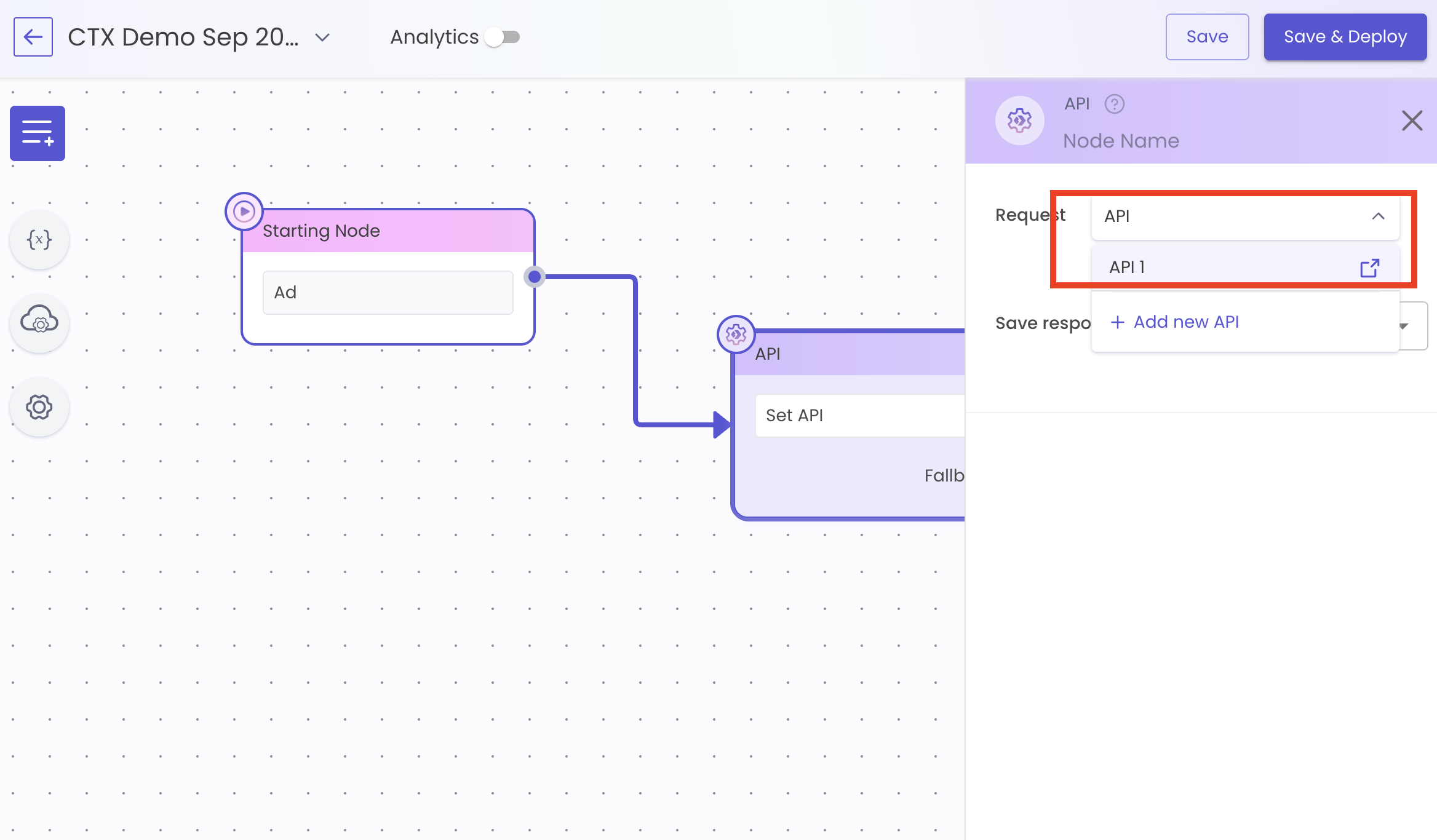
Updated 4 months ago